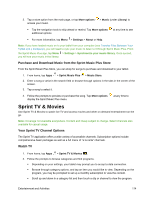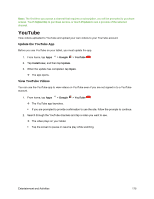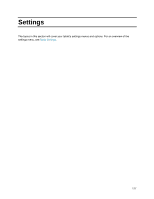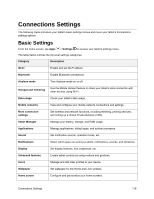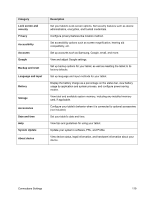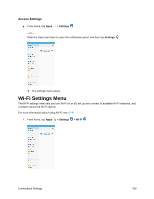Samsung SM-T587P User Manual - Page 184
YouTube, Update the YouTube App, View YouTube Videos
 |
View all Samsung SM-T587P manuals
Add to My Manuals
Save this manual to your list of manuals |
Page 184 highlights
Note: The first time you access a channel that requires a subscription, you will be prompted to purchase access. Touch Subscribe to purchase access, or touch Preview to see a preview of the selected channel. YouTube View videos uploaded to YouTube and upload your own videos to your YouTube account. Update the YouTube App Before you use YouTube on your tablet, you must update the app. 1. From home, tap Apps > Google > YouTube . 2. Tap Install now, and then tap Update. 3. When the update has completed, tap Open. The app opens. View YouTube Videos You can use the YouTube app to view videos on YouTube even if you are not signed in to a YouTube account. 1. From home, tap Apps > Google > YouTube . The YouTube app launches. If you are prompted to provide confirmation to use the site, follow the prompts to continue. 2. Search through the YouTube channels and tap a video you want to see. The video plays on your tablet. Tap the screen to pause or resume play while watching. Entertainment and Activities 175