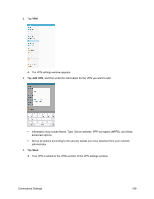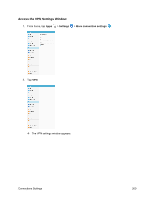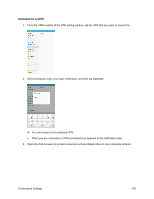Samsung SM-T587P User Manual - Page 213
Device Settings, Smart Manager
 |
View all Samsung SM-T587P manuals
Add to My Manuals
Save this manual to your list of manuals |
Page 213 highlights
Device Settings The following topics outline the device settings options available on your tablet, including sounds, display, gestures, applications, and more. Smart Manager Smart manager provides an overview of the status of your tablet's battery, storage, and RAM. You can also automatically optimize your tablet's system resources. To access Smart Manager: ■ From home, tap Apps > Settings > Smart Manager . Quick Optimization The quick optimization feature improves device performance through the following actions: ● Identifying apps that use excessive battery power and clearing unneeded items from memory. ● Deleting unnecessary files and closing apps running in the background. ● Scanning for malware. Device Settings 204

Device Settings
204
Device Settings
The following topics outline the device settings options available on your tablet, including sounds, display,
gestures, applications, and more.
Smart Manager
Smart manager provides an overview of the status of your tablet’s battery, storage, and RAM. You can
also automatically optimize your tablet’s system resources.
To access Smart Manager:
■
From home, tap
Apps
>
Settings
>
Smart Manager
.
Quick Optimization
The quick optimization feature improves device performance through the following actions:
●
Identifying apps that use excessive battery power and clearing unneeded items from memory.
●
Deleting unnecessary files and closing apps running in the background.
●
Scanning for malware.