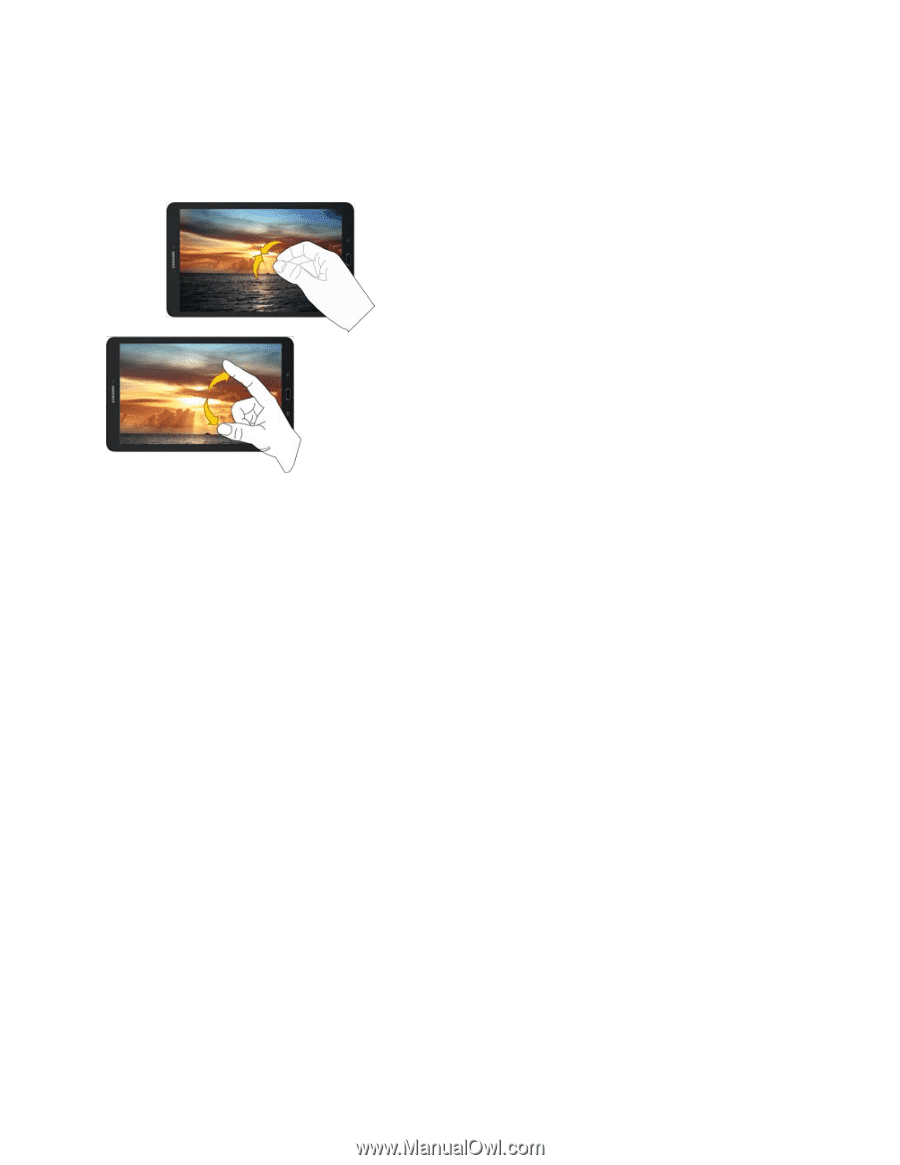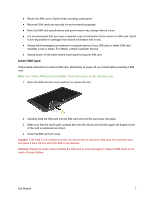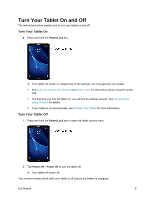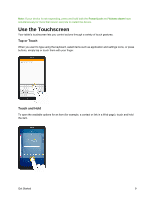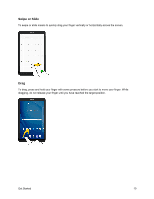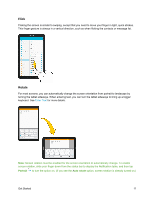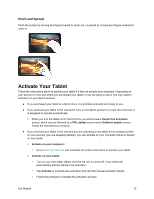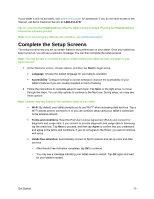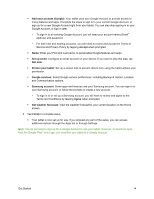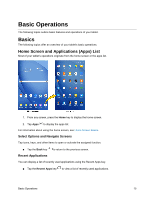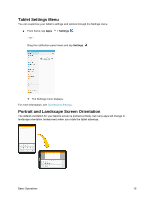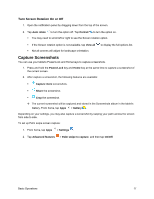Samsung SM-T587P User Manual - Page 21
Activate Your Tablet, Pinch and Spread
 |
View all Samsung SM-T587P manuals
Add to My Manuals
Save this manual to your list of manuals |
Page 21 highlights
Pinch and Spread Pinch the screen by moving two fingers inward to zoom out, or spread by moving two fingers outward to zoom in. Activate Your Tablet Follow the instructions below to activate your tablet if it has not already been activated. Depending on your account or how and where you purchased your tablet, it may be ready to use or you may need to activate it on your Sprint account. ● If you purchased your tablet at a Sprint store, it is probably activated and ready to use. ● If you received your tablet in the mail and it is for a new Sprint account or a new line of service, it is designed to activate automatically. When you turn the tablet on for the first time, you should see a Hands free activation screen, which may be followed by a PRL update screen and a Software update screen. Follow the instructions to continue. ● If you received your tablet in the mail and you are activating a new tablet for an existing number on your account (you are swapping tablets), you can activate on your computer online or directly on your tablet. Activate on your computer: • Go to sprint.com/activate and complete the online instructions to activate your tablet. Activate on your tablet: • Turn on your new tablet. (Make sure the old one is turned off.) Your tablet will automatically attempt Hands-Free Activation. • Tap Activate to override auto-activation and start the manual activation wizard. • Follow the prompts to complete the activation process. Get Started 12