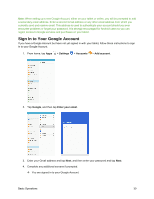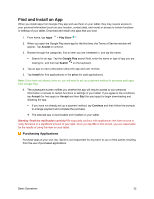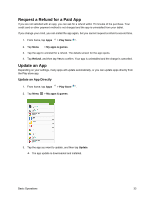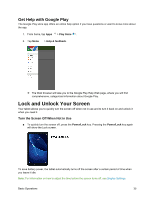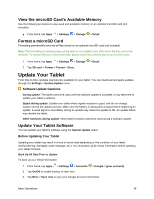Samsung SM-T587P User Manual - Page 44
Get Help with Google Play, Lock and Unlock Your Screen
 |
View all Samsung SM-T587P manuals
Add to My Manuals
Save this manual to your list of manuals |
Page 44 highlights
Get Help with Google Play The Google Play store app offers an online help option if you have questions or want to know more about the app. 1. From home, tap Apps > Play Store . 2. Tap Menu > Help & feedback. The Web browser will take you to the Google Play Help Web page, where you will find comprehensive, categorized information about Google Play. Lock and Unlock Your Screen Your tablet allows you to quickly turn the screen off when not in use and to turn it back on and unlock it when you need it. Turn the Screen Off When Not in Use ■ To quickly turn the screen off, press the Power/Lock key. Pressing the Power/Lock key again will show the Lock screen. To save battery power, the tablet automatically turns off the screen after a certain period of time when you leave it idle. Note: For information on how to adjust the time before the screen turns off, see Display Settings. Basic Operations 35