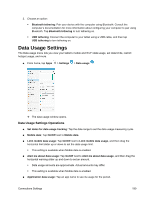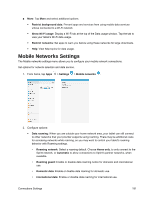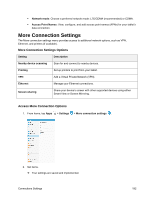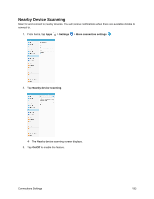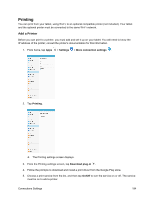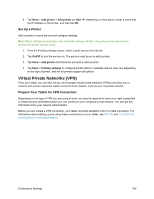Samsung SM-T587P User Manual - Page 199
Data Usage Settings, Data Usage Settings Operations
 |
View all Samsung SM-T587P manuals
Add to My Manuals
Save this manual to your list of manuals |
Page 199 highlights
3. Choose an option: Bluetooth tethering: Pair your device with the computer using Bluetooth. Consult the computer's documentation for more information about configuring your computer to pair using Bluetooth. Tap Bluetooth tethering to turn tethering on. USB tethering: Connect the computer to your tablet using a USB cable, and then tap USB tethering to turn tethering on. Data Usage Settings The Data usage menu lets you view your tablet's mobile and Wi-Fi data usage, set data limits, restrict hotspot usage, and more. ■ From home, tap Apps > Settings > Data usage . The data usage window opens. Data Usage Settings Operations ■ Set dates for data usage tracking: Tap the date range to set the data usage measuring cycle. ■ Mobile data: Tap On/Off next to Mobile data. ■ Limit mobile data usage: Tap On/Off next to Limit mobile data usage, and then drag the horizontal limit slider up or down to set the data usage limit. This setting is available when Mobile data is enabled. ■ Alert me about data usage: Tap On/Off next to Alert me about data usage, and then drag the horizontal warning slider up and down to set an amount. Data usage amounts are approximate. Actual amounts may differ. This setting is available when Mobile data is enabled. ■ Application data usage: Tap an app name to see its usage for the period. Connections Settings 190