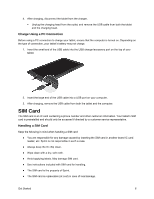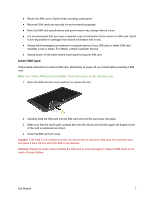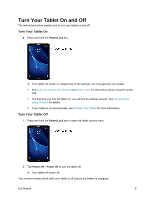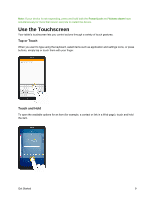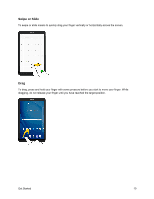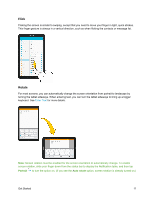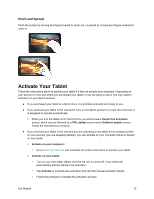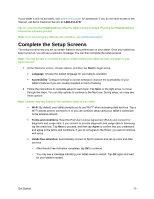Samsung SM-T587P User Manual - Page 17
Turn Your Tablet On and Off
 |
View all Samsung SM-T587P manuals
Add to My Manuals
Save this manual to your list of manuals |
Page 17 highlights
Turn Your Tablet On and Off The instructions below explain how to turn your tablet on and off. Turn Your Tablet On ■ Press and hold the Power/Lock key. Your tablet will power on. Depending on the settings, you may see the Lock screen. See Lock and Unlock Your Screen and Screen Lock for information about using the screen lock. The first time you turn the tablet on, you will see the startup screens. See Complete the Setup Screens for details. If your tablet is not yet activated, see Activate Your Tablet for more information. Turn Your Tablet Off 1. Press and hold the Power/Lock key to open the tablet options menu. 2. Tap Power off > Power off to turn the tablet off. Your tablet will power off. Your screen remains blank while your tablet is off (unless the battery is charging). Get Started 8