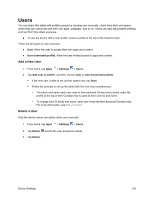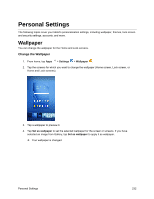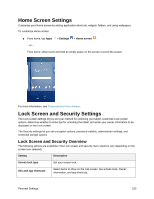Samsung SM-T587P User Manual - Page 237
Notifications Settings, Display Settings, Display Settings Overview
 |
View all Samsung SM-T587P manuals
Add to My Manuals
Save this manual to your list of manuals |
Page 237 highlights
Notifications Settings Select which apps you want to receive notifications from. Access Notifications Settings 1. From home, tap Apps > Settings > Notifications . 2. Tap On/Off to enable or disable notifications from each app. Your notifications settings are saved and applied. Display Settings Adjusting your tablet's display settings not only helps you see what you want, it can also help increase battery life. Display Settings Overview The display settings menu allows you to configure the following options: Display Setting Description Brightness Set the display brightness. Font Set a default font and font size. Icon frames Display icons with a shaded background to make them stand out on the Home screen and Apps screen. Smart stay Set the tablet display to stay on for as long as you are looking at it. Screen timeout Set a screen timeout duration. Note: Longer durations discharge the battery more quickly Screen saver Select a screen saver to be displayed when the device is charging. Device Settings 228