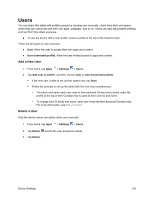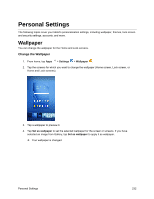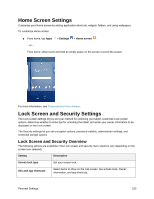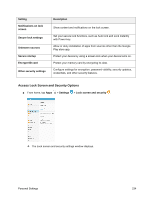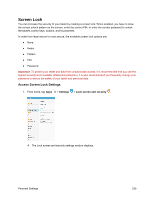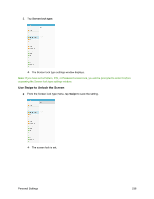Samsung SM-T587P User Manual - Page 240
Users, Add a New User, Delete a User
 |
View all Samsung SM-T587P manuals
Add to My Manuals
Save this manual to your list of manuals |
Page 240 highlights
Users You can share this tablet with multiple people by creating user accounts. Users have their own space, which they can customize with their own apps, wallpaper, and so on. Users can also adjust tablet settings such as Wi-Fi that affect everyone. ■ To use the device with a user profile, select a profile at the top of the locked screen. There are two types of user accounts: ● User: Allow the user to access their own apps and content. ● User (restricted profile): Allow the user limited access to apps and content. Add a New User 1. From home, tap Apps > Settings > Users. 2. Tap Add user or profile, and then choose User or User (restricted profile). If the new user is able to set up their space now, tap Start. Follow the prompts to set up the tablet with the new user's preferences. • The photo and name each user uses in their personal Contact entry (listed under My profile at the top of their Contacts list) is used as their User ID and name. • To change their ID photo and name, each user must edit their personal Contact entry. For more information, see Edit a Contact. Delete a User Only the device owner can delete other user accounts. 1. From home, tap Apps > Settings > Users. 2. Tap Delete next to the user account to delete. 3. Tap Delete. Device Settings 231