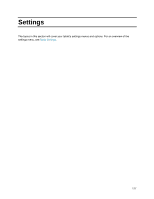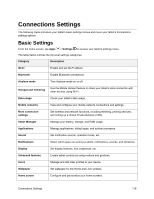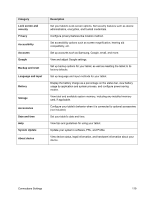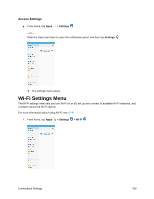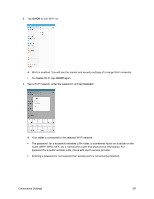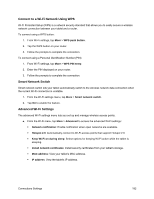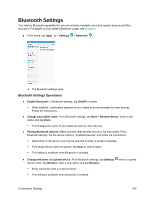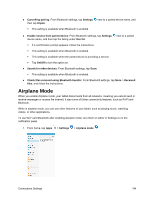Samsung SM-T587P User Manual - Page 191
Connect to a Wi-Fi Network Using WPS, Smart Network Switch, Advanced Wi-Fi Settings, WPS PIN entry
 |
View all Samsung SM-T587P manuals
Add to My Manuals
Save this manual to your list of manuals |
Page 191 highlights
Connect to a Wi-Fi Network Using WPS Wi-Fi Protected Setup (WPS) is a network security standard that allows you to easily secure a wireless network connection between your tablet and a router. To connect using a WPS button: 1. From Wi-Fi settings, tap More > WPS push button. 2. Tap the WPS button on your router. 3. Follow the prompts to complete the connection. To connect using a Personal Identification Number (PIN): 1. From Wi-Fi settings, tap More > WPS PIN entry. 2. Enter the PIN displayed on your router. 3. Follow the prompts to complete the connection. Smart Network Switch Smart network switch lets your tablet automatically switch to the wireless network data connection when the current Wi-Fi connection is unstable. 1. From the Wi-Fi settings menu, tap More > Smart network switch. 2. Tap On to enable the feature. Advanced Wi-Fi Settings The advanced Wi-Fi settings menu lets you set up and manage wireless access points. ■ From the Wi-Fi menu, tap More > Advanced to access the advanced Wi-Fi settings: Network notification: Enable notification when open networks are available. Hotspot 2.0: Automatically connect to Wi-Fi access points that support Hotspot 2.0. Keep Wi-Fi on during sleep: Select options for keeping Wi-Fi active while the tablet is sleeping. Install network certificates: Install security certificates from your tablet's storage. MAC address: View your tablet's MAC address. IP address: View the tablet's IP address. Connections Settings 182