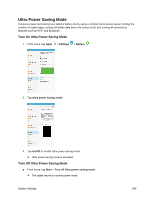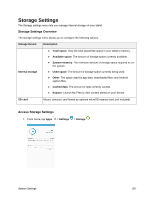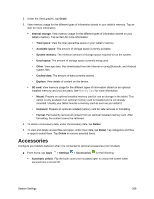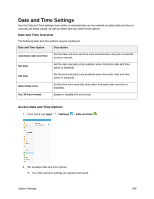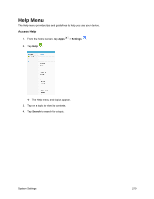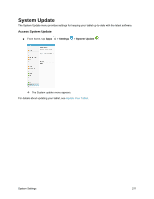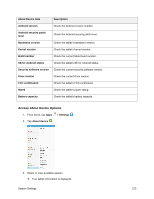Samsung SM-T587P User Manual - Page 277
Accessories
 |
View all Samsung SM-T587P manuals
Add to My Manuals
Save this manual to your list of manuals |
Page 277 highlights
2. Under the Used graphic, tap Detail. 3. View memory usage for the different types of information stored in your tablet's memory. Tap an item for more information. Internal storage: View memory usage for the different types of information stored on your tablet's memory. Tap an item for more information. • Total space: View the total space/free space in your tablet's memory. • Available space: The amount of storage space currently available. • System memory: The minimum amount of storage space required to run the system. • Used space: The amount of storage space currently being used. • Other: View app data, files downloaded from the Internet or using Bluetooth, and Android system files. • Cached data: The amount of data currently cached. • Explore: View details of content on the device. SD card: View memory usage for the different types of information stored on an optional installed memory card (not included). See Memory Card for more information. • Mount: Prepare an optional installed memory card for use as storage in the tablet. This option is only available if an optional memory card is installed and is not already mounted. Usually your tablet mounts a memory card as soon as you install it. • Unmount: Prepare an optional installed memory card for safe removal or formatting. • Format: Permanently remove all content from an optional installed memory card. After formatting, the content cannot be retrieved. 4. To delete unnecessary data, under Unnecessary data, tap Delete. 5. To view and delete unused files and apps, under User data, tap Detail. Tap categories and files or apps to select them. Tap Delete to remove selected items. Accessories Configure your tablet's behavior when it is connected to optional accessories (not included). ■ From home, tap Apps > Settings > Accessories for the following: Automatic unlock: Flip the book cover (not included) open to unlock the screen when secured lock is turned off. System Settings 268