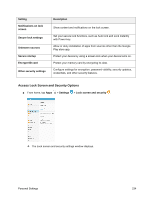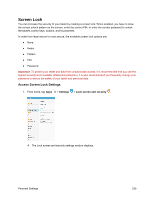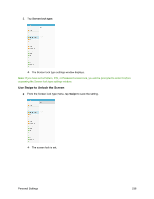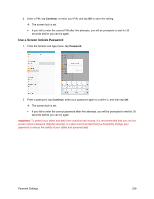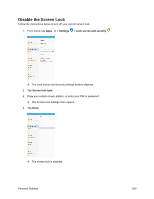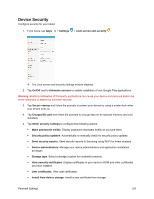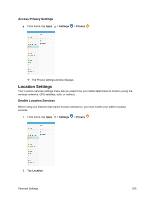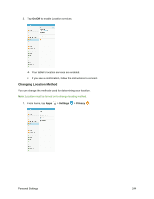Samsung SM-T587P User Manual - Page 248
Use a Screen Unlock Password, Continue, Password
 |
View all Samsung SM-T587P manuals
Add to My Manuals
Save this manual to your list of manuals |
Page 248 highlights
2. Enter a PIN, tap Continue, re-enter your PIN, and tap OK to save the setting. The screen lock is set If you fail to enter the correct PIN after five attempts, you will be prompted to wait for 30 seconds before you can try again. Use a Screen Unlock Password 1. From the Screen lock type menu, tap Password. 2. Enter a password, tap Continue, enter your password again to confirm it, and then tap OK. The screen lock is set. If you fail to enter the correct password after five attempts, you will be prompted to wait for 30 seconds before you can try again. Important: To protect your tablet and data from unauthorized access, it is recommended that you use the screen unlock password (highest security). It is also recommended that you frequently change your password to ensure the safety of your tablet and personal data. Personal Settings 239