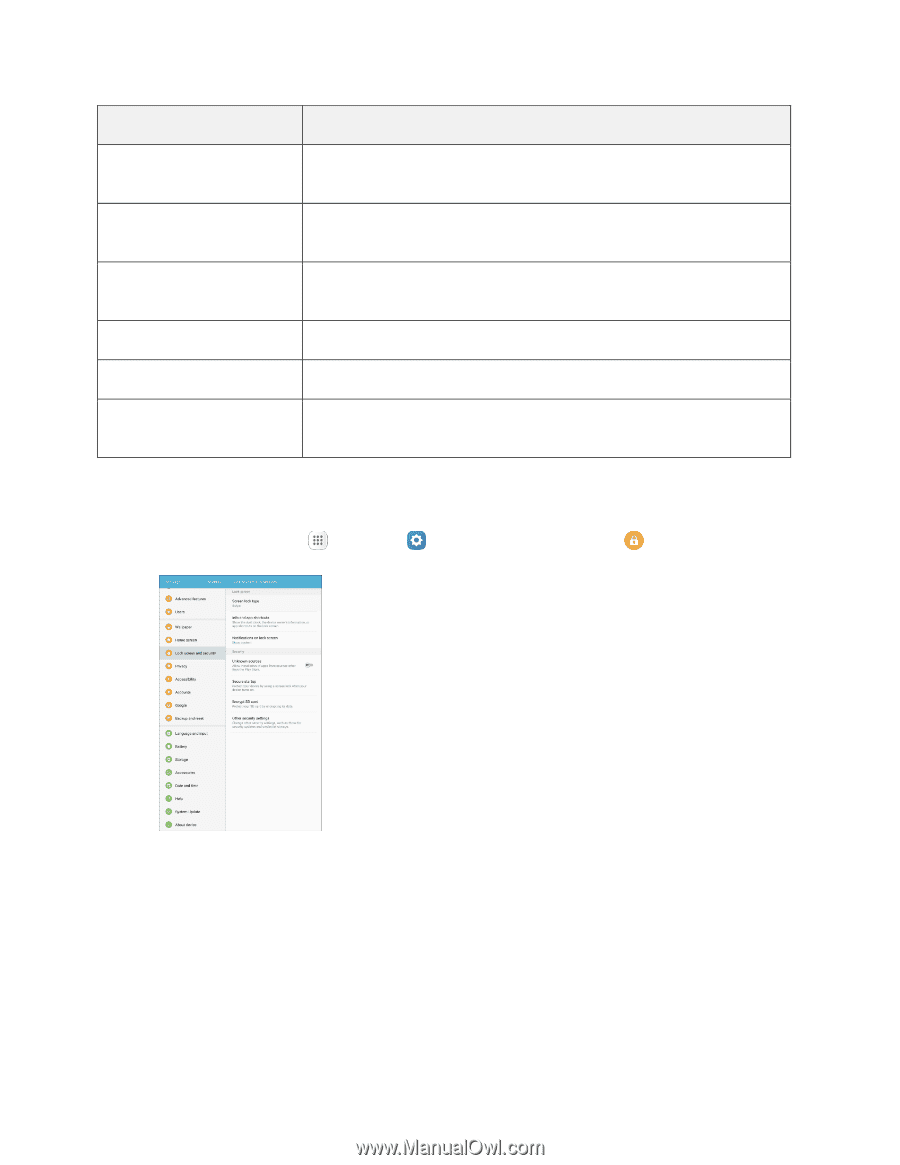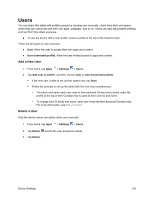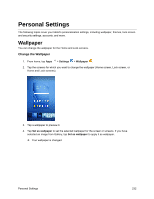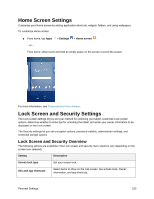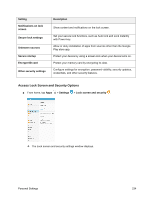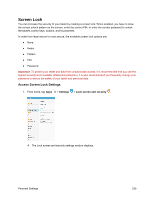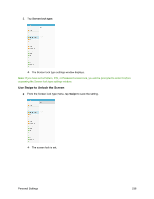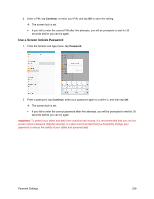Samsung SM-T587P User Manual - Page 243
Access Lock Screen and Security Options, Encrypt SD card
 |
View all Samsung SM-T587P manuals
Add to My Manuals
Save this manual to your list of manuals |
Page 243 highlights
Setting Notifications on lock screen Secure lock settings Unknown sources Secure startup Encrypt SD card Other security settings Description Show content and notifications on the lock screen. Set your secure lock functions, such as Auto lock and Lock instantly with Power key. Allow or deny installation of apps from sources other than the Google Play store app. Protect your device by using a screen lock when your device turns on. Protect your memory card by encrypting its data. Configure settings for encryption, password visibility, security updates, credentials, and other security features. Access Lock Screen and Security Options ■ From home, tap Apps > Settings > Lock screen and security . The Lock screen and security settings window displays. Personal Settings 234