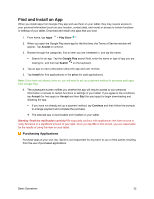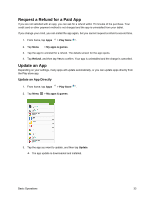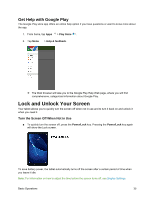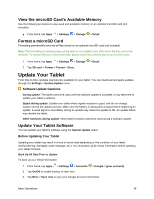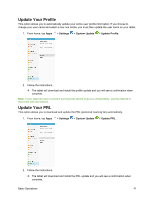Samsung SM-T587P User Manual - Page 46
Memory Card, Install a microSD Card, Unmount and Remove a microSD Card
 |
View all Samsung SM-T587P manuals
Add to My Manuals
Save this manual to your list of manuals |
Page 46 highlights
Memory Card You can install an optional microSD™ or microSDHC™ memory card (not included), to add storage for images, videos, music, documents, and other files on your tablet. Install a microSD Card Use the following procedures to install an optional microSD card (not included) in your tablet. 1. Open the microSD card slot cover and turn to expose the slot. 2. With the gold contacts facing down, carefully slide the memory card into the slot, pushing gently until it clicks into place. 3. Replace the microSD card slot cover. Important: You can easily damage the microSD card and card slot by improper operation. Please be careful when inserting, removing, or handling it. Do not over-insert the card as this can damage the contact pins. Unmount and Remove a microSD Card Use the following procedures to remove an optional installed microSD card (not included) from your tablet. Important: When you need to remove an installed microSD card, you must unmount the card first to prevent corrupting the data stored on it or damaging the card. 1. From home, tap Apps > Settings > Storage > Detail. 2. Tap SD card > Unmount. 3. Open the microSD card slot cover and turn to expose the slot. 4. Gently press in on the microSD card so that it pops out from the slot, and then carefully pull the card out. 5. Replace the microSD card slot cover. Important: You can easily damage the memory card and card slot by improper operation. Please be careful when inserting, removing, or handling it. Basic Operations 37