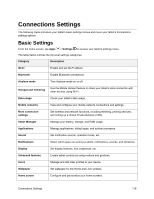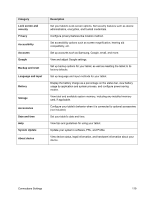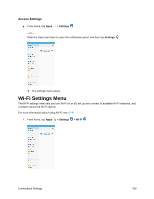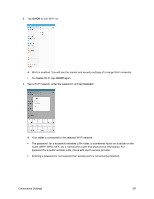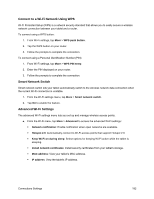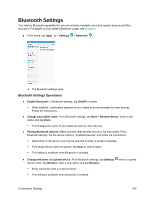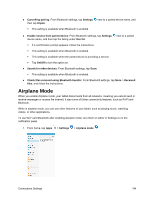Samsung SM-T587P User Manual - Page 192
Bluetooth Settings, Bluetooth Settings Operations
 |
View all Samsung SM-T587P manuals
Add to My Manuals
Save this manual to your list of manuals |
Page 192 highlights
Bluetooth Settings Your tablet's Bluetooth capabilities let you use wireless headsets, send and receive pictures and files, and more. For details on your tablet's Bluetooth usage, see Bluetooth. ■ From home, tap Apps > Settings > Bluetooth . The Bluetooth settings open. Bluetooth Settings Operations ● Enable Bluetooth: In Bluetooth settings, tap On/Off to enable. When enabled, confirmation appears for your tablet to be discoverable by other devices. Follow the instructions. ● Change your tablet name: From Bluetooth settings, tap More > Rename device, enter a new name, and tap Done. This changes the name of your tablet as seen by other devices. ● Pairing Bluetooth devices: Make sure the other devices are set to be discovered. From Bluetooth settings, tap the device name in "Available devices" and follow the instructions. Depending on the device, you may be required to enter or accept a passkey. If the target device does not appear, tap Scan to search again. This setting is available when Bluetooth is enabled. ● Change the name of a paired device: From Bluetooth settings, tap Settings device name, tap Rename, enter a new name, and tap Rename. Emoji cannot be used in a device name. This setting is available when Bluetooth is enabled. next to a paired Connections Settings 183