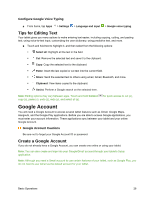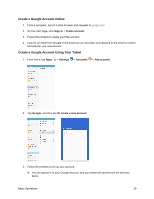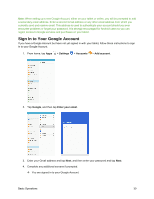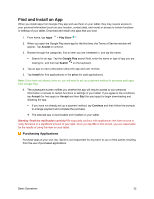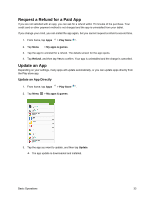Samsung SM-T587P User Manual - Page 38
Create a Google Account Online, Create a Google Account Using Your Tablet, Sign-in, Create account
 |
View all Samsung SM-T587P manuals
Add to My Manuals
Save this manual to your list of manuals |
Page 38 highlights
Create a Google Account Online 1. From a computer, launch a Web browser and navigate to google.com. 2. On the main page, click Sign-in > Create account. 3. Follow the prompts to create your free account. 4. Look for an email from Google in the email box you provided, and respond to the email to confirm and activate your new account. Create a Google Account Using Your Tablet 1. From home, tap Apps > Settings > Accounts > Add account. 2. Tap Google, and then tap Or create a new account. 3. Follow the prompts to set up your account. You are signed in to your Google Account, and your tablet will synchronize the selected items. Basic Operations 29

Basic Operations
29
Create a Google Account Online
1.
From a computer, launch a Web browser and navigate to
google.com
.
2.
On the main page, click
Sign-in
>
Create account
.
3.
Follow the prompts to create your free account.
4.
Look for an email from Google in the email box you provided, and respond to the email to confirm
and activate your new account.
Create a Google Account Using Your Tablet
1.
From home, tap
Apps
>
Settings
>
Accounts
>
Add account
.
2.
Tap
Google
, and then tap
Or create a new account
.
3.
Follow the prompts to set up your account.
You are signed in to your Google Account, and your tablet will synchronize the selected
items.