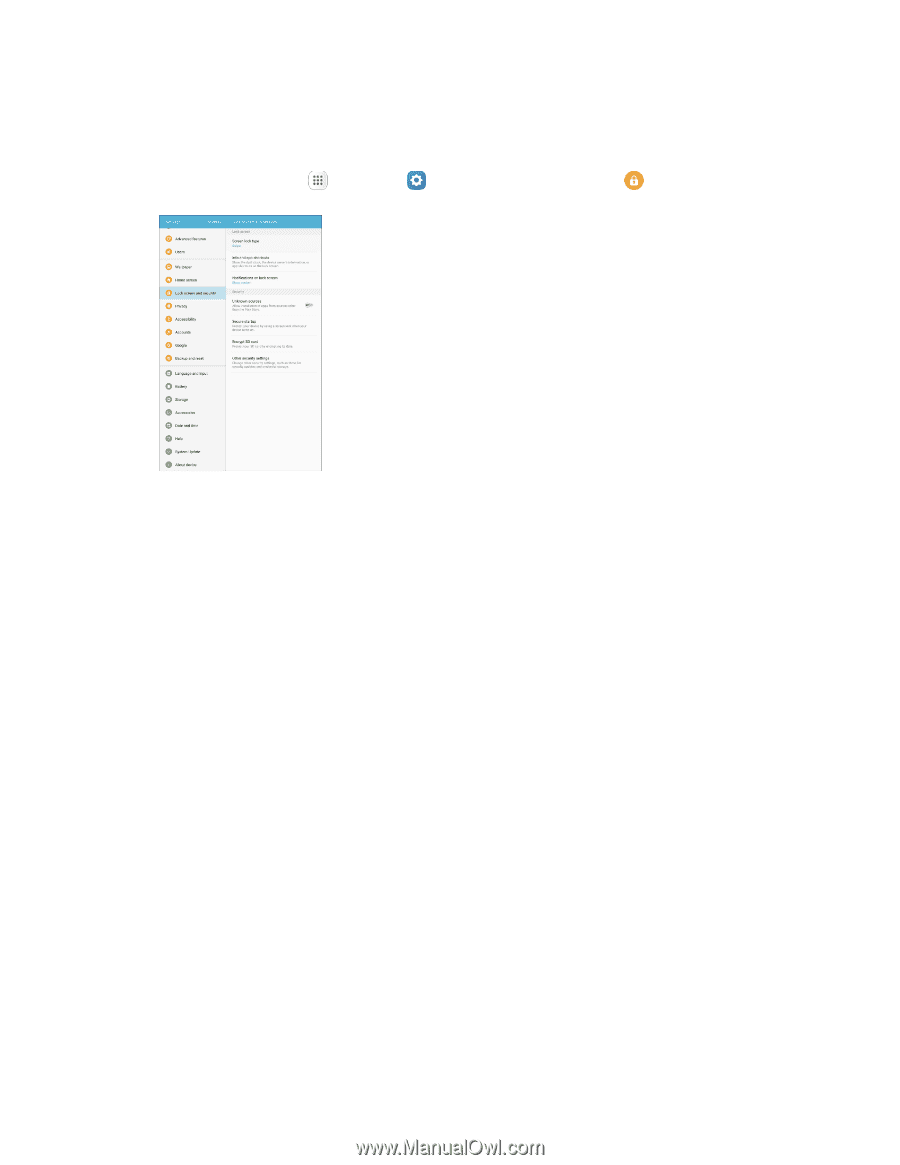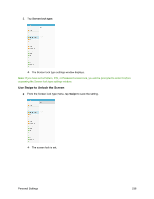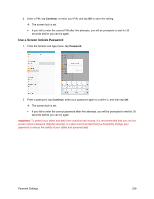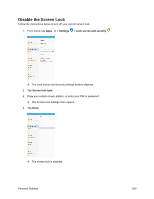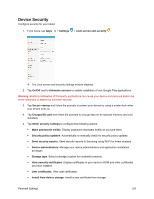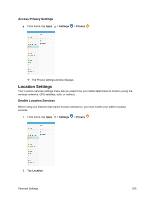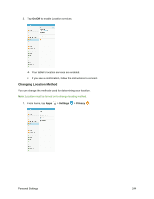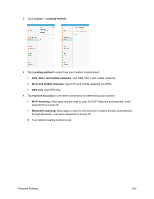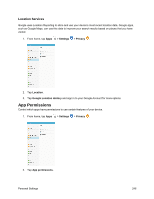Samsung SM-T587P User Manual - Page 250
Device Security
 |
View all Samsung SM-T587P manuals
Add to My Manuals
Save this manual to your list of manuals |
Page 250 highlights
Device Security Configure security for your tablet. 1. From home, tap Apps > Settings > Lock screen and security . The Lock screen and security settings window displays. 2. Tap On/Off next to Unknown sources to enable installation of non-Google Play applications. Warning: Enabling installation of third-party applications can cause your device and personal data to be more vulnerable to attacks by unknown sources. 3. Tap Secure startup and follow the prompts to protect your device by using a screen lock when your device turns on. 4. Tap Encrypt SD card and follow the prompts to encrypt data on an optional memory card (not included). 5. Tap Other security settings to configure the following options. Make passwords visible: Display password characters briefly as you type them. Security policy updates: Automatically or manually check for security policy updates. Send security reports: Send security reports to Samsung using Wi-Fi for threat analysis. Device administrators: Manage your device administrators and application installation privileges. Storage type: Select a storage location for credential contents. View security certificates: Display certificates in your device's ROM and other certificates you have installed. User certificates: View user certificates. Install from device storage: Install a new certificate from storage. Personal Settings 241