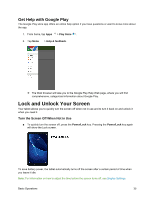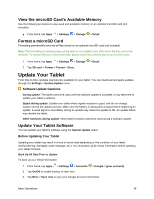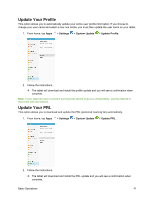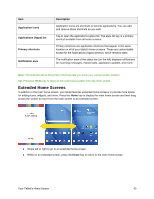Samsung SM-T587P User Manual - Page 48
s Software, Microsoft Exchange ActiveSync
 |
View all Samsung SM-T587P manuals
Add to My Manuals
Save this manual to your list of manuals |
Page 48 highlights
To back up your Exchange Mail information: 1. From home, tap Apps > Settings > Accounts > Microsoft Exchange ActiveSync. 2. Tap On/Off to enable backup of each option (Calendar, Contacts, Email, Tasks). 3. Tap More > Sync now to sync your Microsoft® Exchange ActiveSync information. To back up your Google apps: 1. From home, tap Apps > Play Store . 2. Tap Menu > My apps & games > All tab. 3. Scroll through the list of previously downloaded Google apps and choose those you wish to reinstall. 4. Follow the instructions. Note: Your Google app purchases are saved remotely and can be re-installed after the update is applied. As an added precaution, to preserve any data on your optional microSD card (not included), please unmount it from your tablet prior to starting the update process. From home, tap Apps > Settings > Storage > Detail > SD card > Unmount. Update Your Tablet's Software Once you have backed up all your data, use the Download updates manually option to update your tablet's software. ■ From home, tap Apps > Settings > System Update > Download updates manually. Your tablet automatically downloads and installs any available updates. You may be required to power your tablet off and back on to complete the software upgrade. - or - Basic Operations 39