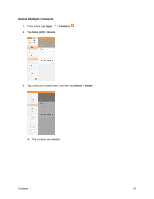Samsung SM-T587P User Manual - Page 75
Import Contacts, Import Contacts from Device Storage
 |
View all Samsung SM-T587P manuals
Add to My Manuals
Save this manual to your list of manuals |
Page 75 highlights
• Hangouts: Send the information using Hangouts. • Memo: Save the information in the Memo app. • Messages: Send the information in a text message. Select a contact or enter a wireless phone number or email address, enter any additional information, and then tap Send. For more information on text messaging, see Send a Multimedia Message (MMS). • Save to Drive: Save the information to your Google Drive account. • Wi-Fi Direct: Send the information to another device using Wi-Fi Direct. See Wi-Fi Direct. 5. Complete the required steps as prompted for the selected method. The selected contacts will be shared. Import Contacts Import (load) contacts that have been backed up to device storage. Import Contacts from Device Storage 1. From home, tap Apps > Contacts . Contacts 66