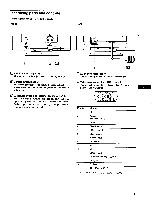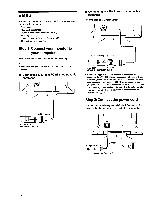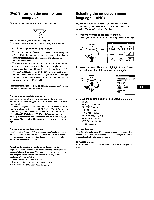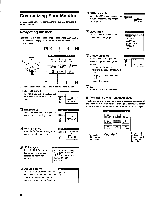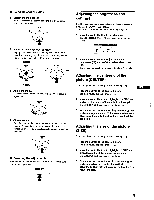Sony CPD-G200 Operating Instructions (primary manual) - Page 10
Adjusting, shape, picture, Enlarging, reducing, color, COLOR, convergence
 |
View all Sony CPD-G200 manuals
Add to My Manuals
Save this manual to your list of manuals |
Page 10 highlights
Enlarging or reducing the picture (ZOOM) This setting is stored in memory for the current input signal. 1 Press the center of the control button. The main MENU appears on the screen. 2 Move the control button to highlight E SIZE or Op CENTER and press the center of the control button again. The SIZE/CENTER menu appears on the screen. 3 Move the control button 4/t to select Ra (zoom), and move 4-./ to enlarge or reduce the picture. Notes • Adjustment stops when either the horizontal or vertical size reaches its maximum or minimum value. • The horizontal adjustment value is not displayed in the menu. Adjusting the shape of the picture (GEOM) The GEOM settings allow you to adjust the rotation and shape of the picture. The Q (rotation) setting is stored in memory for all input signals. All other settings are stored in memory for the current input signal. 1 Press the center of the control button. The main MENU appears on the screen. 2 Move the control button to highlight 0 GEOM and press the center of the control button again. The GEOMETRY menu appears on the screen. 3 First move the control button 1/f to select the desired adjustment item. Then move the control button to make the adjustment. Select 0 To rotate the picture expand or contract the picture sides shift the picture sides to the left or right adjust the picture width at the top of the screen shift the picture to the left or right at the top of the screen Adjusting the color of the picture (COLOR) The COLOR settings allow you to adjust the picture's color temperature by changing the color level of the white color field. Colors appear reddish if the temperature is low, and bluish if the temperature is high. This adjustment is useful for matching the monitor's colors to a printed picture's colors. This setting is stored in memory for all input signals. 1 Press the center of the control button. The main MENU appears on the screen. 2 Move the control button to highlight COLOR and press the center of the control button again. The COLOR menu appears on the screen. 3 Move the control button 4,/t to select a color temperature. The preset color temperatures are 5000K and 9300K. Since the default setting is 9300K, the whites will change from a bluish hue to a reddish hue as the temperature is lowered to 5000K. 4 If necessary, fine tune the color temperature. You can select your own color temperature between 9300K and 5000K. First move the control button 44 to select W . Then move the control button 1/ to adjust the color temperature. COLOR 9300K 5000K aiel 0 26 0 Adjusting the convergence (CONV) The CONV settings allow you to adjust the quality of the picture by controlling the convergence. The convergence refers to the alignment of the red, green, and blue color signals. If you see red or blue shadows around letters or lines, adjust the convergence. These settings are stored in memory for all input signals. 1 Press the center of the control button. The main MENU appears on the screen. 2 Move the control button to highlight E CONV and press the center of the control button again. The CONVERGENCE menu appears on the screen. 3 First move the control button 4/t to select Cr) for horizontal adjustment, or C) for vertical adjustment. Then move the control button to adjust the convergence. 10