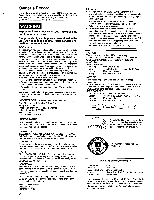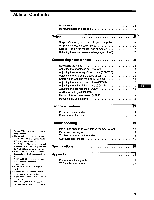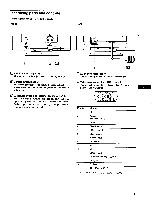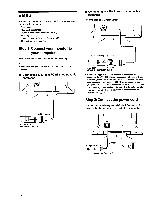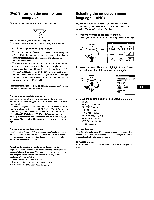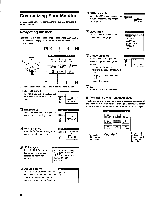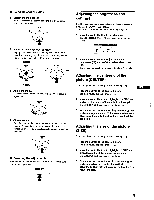Sony CPD-G200 Operating Instructions (primary manual) - Page 7
monitor, Selecting, screen, computer, language
 |
View all Sony CPD-G200 manuals
Add to My Manuals
Save this manual to your list of manuals |
Page 7 highlights
Step 3:Turn on the monitor and computer First turn on the monitor, then turn on the computer. 0 The installation of your monitor is complete. If necessary, use the monitor's controls to adjust the picture. If no picture appears on your screen • Check that the monitor is correctly connected to the computer. • If NO INPUT SIGNAL appears on the screen, confirm that the video signal cable is properly connected and all plugs are firmly seated in their sockets. • If MONITOR IS IN POWER SAVE MODE appeared on the screen, try pressing any key on the computer keyboard. • If you are replacing an old monitor with this model and OUT OF SCAN RANGE appears on the screen, reconnect the old monitor. Then adjust the computer's graphic board so that the horizontal frequency is between 30 - 96 kHz, and the vertical frequency is between 48 - 120 Hz. For more information about the on-screen messages, see "Trouble symptoms and remedies" on page 14. For customers using Windows 95/98 To maximize the potential of your monitor, install the new model information file from the supplied Windows Monitor Information Disk onto your PC. This monitor complies with the "VESA DDC" Plug & Play standard. If your PC/graphics board complies with DDC, select "Plug & Play Monitor (VESA DDC)" or this monitor's model name as the monitor type in the "Control Panel" of Windows 95/98. If your PC/graphics board has difficulty communicating with this monitor, load the Windows Monitor Information Disk and select this monitor's model name as the monitor type. For customers using Windows NT4.0 Monitor setup in Windows NT4.0 is different from Windows 95/98 and does not involve the selection of monitor type. Refer to the Windows NT4.0 instruction manual for further details on adjusting the resolution, refresh rate, and number of colors. Adjusting the monitor's resolution and color number Adjust the monitor's resolution and color number by referring to your computer's instruction manual. The color number may vary according to your computer or video board. The color palette setting and the actual number of colors are as follows: • High Color (16 bit) --* 65,536 colors • True Color (24 bit) ---. about 16.77 million colors In true color mode (24 bit), speed may be slower. Selecting the on-screen menu language (LANG) English, French, German, Spanish, Italian, Dutch, Swedish, Russian and Japanese versions of the on-screen menus are available. The default setting is English. 1 Press the center of the control button. See page 9 for more information on using the control button. • MENU COLOR CENTER CONV II GEOM EXIT HELP 0 LANG SIZE OPTION 2 Move the control button to highlight ti LANG and press the center of the control button again. MENU O LANGI JAG.:, .ENGLISk FRANCAIS DEUTSCH ESPANOL ITALIANO NEDERLANDS SVENSKA PYCCKHO S*2 3 Move the control button 4/♦ to select a language. • ENGLISH • FRAKAIS: French • DEUTSCH: German • ESPASTOL: Spanish • ITALIANO: Italian • NEDERLANDS: Dutch • SVENSKA: Swedish • P YCCK MO: Russian • Ej*ffi: Japanese To close the menu Press the center of the control button once to return to the main MENU, and twice to return to normal viewing. If no buttons are pressed, the menu closes automatically after about 30 seconds. To reset to English Press the RESET button while the LANGUAGE menu is displayed on the screen. 7