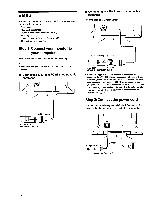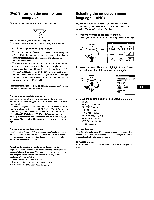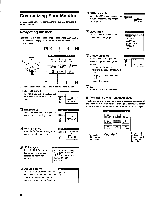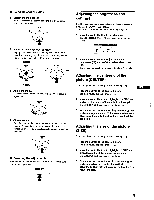Sony CPD-G200 Operating Instructions (primary manual) - Page 11
Additional, settings, OPTION
 |
View all Sony CPD-G200 manuals
Add to My Manuals
Save this manual to your list of manuals |
Page 11 highlights
Additional settings (OPTION) You can manually degauss (demagnetize) the monitor, adjust the moire cancellation level, change the menu position, and lock the controls. 1 Press the center of the control button. The main MENU appears on the screen. 2 Move the control button to highlight EM OPTION and press the center of the control button again. The OPTION menu appears on the screen. 3 Move the control button J/f to select the desired adjustment item. Adjust the selected item according to the following instructions. Degaussing the screen The monitor is automatically demagnetized (degaussed) when the power is turned on. To manually degauss the monitor, first move the control button j/f to select 'bi- (DEGAUSS). Then move the control button The screen is degaussed for about 5 seconds. If a second degauss cycle is needed, allow a minimum interval of 20 minutes for the best result. Adjusting the moire* If elliptical or wavy patterns appear on the screen, adjust the moire cancellation level. To adjust the amount of moire cancellation, first move the control button j/f to select Err (MOIRE ADJUST). Then move the control button 4•./IN* until the moire effect is at a minimum. * Moire is a type of natural interference which produces soft, wavy lines on your screen. It may appear due to interference between the pattern of the picture on the screen and the phosphor pitch pattern of the monitor. Example of moire Changing the menu's position Change the menu's position if it is blocking an image on the screen. To change the menu's on-screen position, first move the control button j/f to select (OSD H POSITION) for horizontal adjustment, or 0 (OSD V POSITION) for vertical adjustment. Then move the control button 4NE/s► to shift the on-screen menu. Locking the controls To protect adjustment data by locking the controls, first move the control button j/f to select 071 (CONTROL LOCK). Then move the control button to select ON. Only the (!) (power) switch, EXIT, and Corn (CONTROL LOCK) of the OPTION menu will operate. If any other items are selected, the Oil mark appears on the screen. To cancel the control lock Repeat the procedure above and set Om (CONTROL LOCK) to OFF. 11