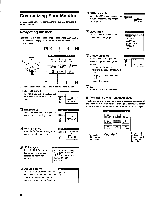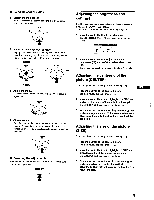Sony CPD-G200 Operating Instructions (primary manual) - Page 13
Technical, Features, Troubleshooting
 |
View all Sony CPD-G200 manuals
Add to My Manuals
Save this manual to your list of manuals |
Page 13 highlights
Technical Features Preset and user modes When the monitor receives an input signal, it automatically matches the signal to one of the factory preset modes stored in the monitor's memory to provide a high quality picture at the center of the screen. (See Appendix for a list of the factory preset modes.) For input signals that do not match one of the factory preset modes, the digital Multiscan technology of this monitor ensures that a clear picture appears on the screen for any timing in the monitor's frequency range (horizontal: 30 - 96 kHz, vertical: 48 -120 Hz). If the picture is adjusted, the adjustment data is stored as a user mode and automatically recalled whenever the same input signal is received. Note for Windows users For Windows users, check your video board manual or the utility program which comes with your graphic board and select the highest available refresh rate to maximize monitor performance. Power saving function This monitor meets the power-saving guidelines set by VESA, ENERGY STAR, and NUTEK. If the monitor is connected to a computer or video graphics board that is DPMS (Display Power Management Signaling) compliant, the monitor will automatically reduce power consumption in three stages as shown below. Power mode Power consumption 6 (power) indicator normal operation ≤ 130 W green 1 standby ≤ 15 W green and orange alternate 2 suspend (sleep)* ≤ 15 W green and orange alternate 3 active off** ≤ 3 W (deep sleep)* orange power off 0 W off * "Sleep" and "deep sleep" are power saving modes defined by the Environmental Protection Agency. ** When your computer is in a power saving mode, MONITOR IS IN POWER SAVE MODE appears on the screen if you press any button on the monitor. After a few seconds, the monitor enters the power saving mode again. Troubleshooting Before contacting technical support, refer to this section. If thin lines appear on your screen (damper wires) The lines you are experiencing on your screen are normal for the Trinitron monitor and are not a malfunction. These are shadows from the damper wires used to stabilize the aperture grille and are most noticeable when the screen's background is light (usually white). The aperture grille is the essential element that makes a Trinitron picture tube unique by allowing more light to reach the screen, resulting in a brighter, more detailed picture. Damper wires On-screen messages If no picture appears on the screen, one of the following messages appears on the screen. To solve the problem, see "Trouble symptoms and remedies" on page 14. INFORMATION OUT OF SCAN RANGE Input signal condition The input signal condition OUT OF SCAN RANGE indicates that the input signal is not supported by the monitor's specifications. NO INPUT SIGNAL indicates that no signal is input. MONITOR IS IN POWER SAVE MODE indicates that the computer is in power saving mode. This message is displayed only when your computer is in a power saving mode and you press any one of the buttons on the monitor. 13