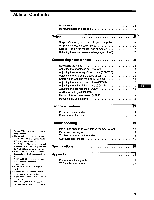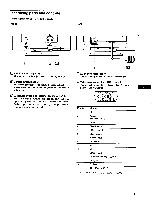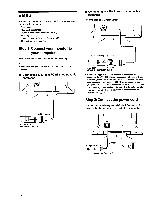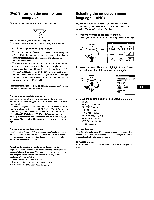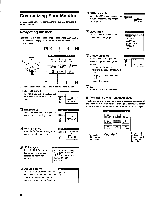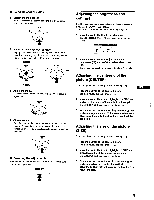Sony CPD-G200 Operating Instructions (primary manual) - Page 8
Customizing, Monitor
 |
View all Sony CPD-G200 manuals
Add to My Manuals
Save this manual to your list of manuals |
Page 8 highlights
Customizing Your Monitor You can make numerous adjustments to your monitor using the on-screen menu. Navigating the menu Press the center of the control button to display the main MENU on your screen. See page 9 for more information on using the control button. 35 1 6 4 MENU cio OLOR II E•M O LANG • ih ENTE CONV EXIT HELP B IZE PTION 7 2 9 8 Use the control button to select one of the following menus. Q1 CENTER (page 9) Selects the CENTER menu to adjust the picture's centering, size or zoom. OD C:1 II 26 M SIZE (page 9) Selects the SIZE menu to adjust the picture's size, centering or zoom. SIZE CENTER O 26 0 GEOM (page 10) • Select the GEOM menu to adjust the picture's rotation and shape. 0 0 O O 26 IS HELP (page 12) Select the HELP menu to display helpful hints and information about this monitor. RETURN TO MAIN MENU RECOMMENDED RESOLUTION FLICKER THIN HORIZONTAL LINE DISTORTED SHAPE OUT OF FOCUS DISCOLORATION El COLOR (page 10) Select the COLOR menu to adjust the picture's color temperature. You can use this to match the monitor's colors to a printed picture's colors. • 9300K 5000K • CONV (page 10) Select the CONV menu to adjust the picture's horizontal and vertical convergence. CONVE EECLNCE sa 0 26 0 M LANG (page 7) Select LANG to choose the onscreen menu's language. LAf7GUASE SIOL SH FRANCAIS DEUTSCH ESPANOL ITALIANO NEDERLANDS SVENSKA PYCCKWA *M ▪ OPTION (page 11) Select OPTION to adjust the monitor's options. The options include: • degaussing the screen • adjusting the moire cancellation level • changing the on-screen menu position • locking the controls OPTION DEGAUSS a ON 0 El EXIT Select EXIT to close the menu. • Displaying the current input signal The horizontal and vertical frequencies of the current input signal are displayed in the main MENU. If the signal matches one of this monitor's factory preset modes, the resolution is also displayed. MENU OK -. M, 0 COLOR CENTER, CONV II GEOM EXIT HELP El B LANG SIZE OPTION the resolution of the current input signal the horizontal and vertical frequencies of the current input signal 8