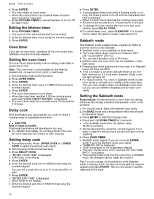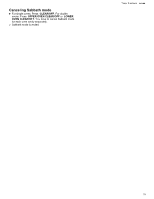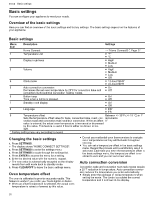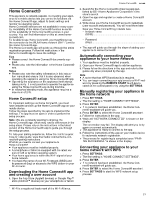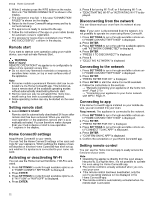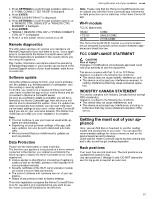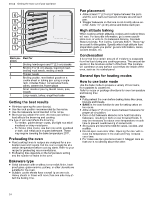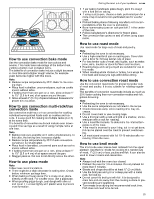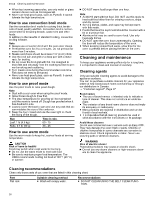Thermador ME301YP Instructions for Use - Page 21
Home Connect®
 |
View all Thermador ME301YP manuals
Add to My Manuals
Save this manual to your list of manuals |
Page 21 highlights
Home Connect® Home Connect® Home Connect® This appliance is network-capable. Connecting your appliance to a mobile device lets you control its functions via the Home Connect® app, adjust its basic settings and monitor its operating status. Home Connect® services are not available in every country. Availability of the Home Connect® function depends on the availability of Home Connect® services in your country. You can find information on this at: www.homeconnect.com. To be able to use Home Connect®, you must first set up the connection to the WLAN home network (Wi-Fi 1) and to the Home Connect® app. The Home Connect® app will guide you through the entire registration process. Follow the instructions in the Home Connect® app to make the settings. Tips ¡ Please consult the Home Connect® documents sup- plied. ¡ Please also note the information in the Home Connect® app. Notes ¡ Please also note the safety information in this instruc- tion manual and ensure that it is also observed when operating the appliance using the Home Connect® app. ¡ Operating the appliance on the appliance itself always takes priority. It is not possible to operate the appliance using the Home Connect® app during this time. ¡ In networked standby mode, the appliance requires a maximum of 2 W. Home Connect® setup To implement settings via Home Connect®, you must have installed and set up the Home Connect® app on your mobile device. Follow the steps specified by the app to implement the settings. The app must be open in order to perform the setup process. Note: We are constantly working to improve the Home Connect® app, which may lead to differences in the setup steps. Please rely on the instructions in the latest version of the Home Connect® app to guide you through the setup process. To help your pairing experience, follow the link for a quick 'how-to' video guide: www.thermador.com/us/home-connect/wifi-pairing-instructions What do you need to connect your appliance to Home Connect®? ¡ Your appliance must be installed properly. ¡ A smartphone or tablet is equipped with the latest ver- sion of iOS or Android operating system. ¡ Your home appliance is within the Wi-Fi signal of your home network. ¡ You have the name of your Wi-Fi network (SSID) and its password (key) or access to the WPS button on your Wi-Fi router. Downloading the Home Connect® app and creating a user account 1. Open the App Store (Apple® devices) or Google Play™ store (Android™ devices) on your smartphone or tablet. Home Connect® en-us 2. Search for the Home Connect® (America) app published by BSH Home Appliances Corporation in the store's search. 3. Open the app and register to create a Home Connect® account. 4. Write down your Home Connect® account credentials (user account and password). You will need them later. Save your Home Connect® login details here: - Network name (SSID Password (Key a The app will guide you through the steps of adding your appliance to Home Connect®. Automatically connecting your appliance to your home network 1. Your appliance must be installed properly. 2. Open your Home Connect® app to add an appliance. 3. Please follow the directions in the app and refer to this guide only when prompted by the app. Note ¡ A router that has WPS functionality is required. ¡ You can begin connecting your appliance to a Wi-Fi net- work by pressing the REMOTE START touch key located on the control panel or by using the SETTINGS. Manually registering your appliance in the home network 1. Press SETTINGS. a The first setting is "HOME CONNECT SETTINGS". 2. Press ENTER. a If no network has been established, the Home Con- nect® assistant will guide you. 3. Press ENTER to select the Home Connect® assistant. 4. Follow the instructions in the app. 5. Wait until "NETWORK CONNECTED" is shown on the display. The connection may fail. The display will alert you to try again or connect automatically. a The appliance is ready to connect to the app. 6. Follow the instructions of the app on your mobile device for automatic network registration. a The process for registering is completed once "PAIRING SUCCESSFUL" is shown in the display. Connecting your appliance to your home network with WPS 1. Press SETTINGS. a The first setting is "HOME CONNECT SETTINGS". 2. Press ENTER. a If no network has been established, the Home Con- nect® assistant will guide you. 3. Press ENTER to select the Home Connect® assistant. 4. Press SETTINGS to start the WPS network setup process. 1 Wi-Fi is a registered trade mark of the Wi-Fi Alliance. 21