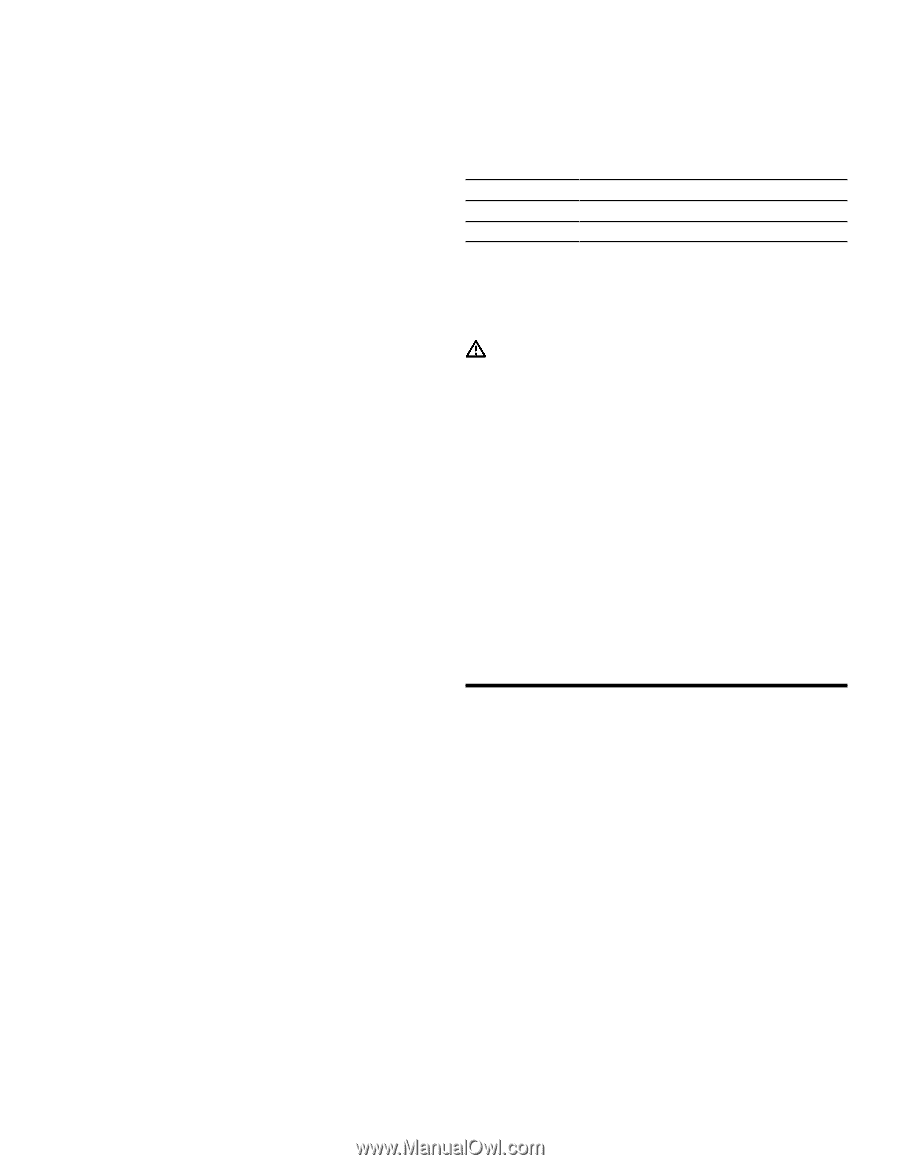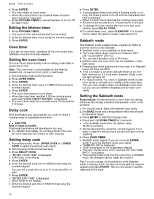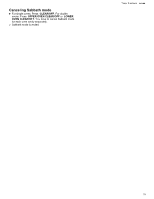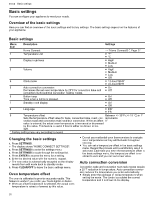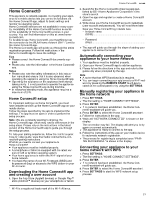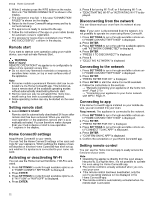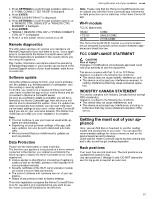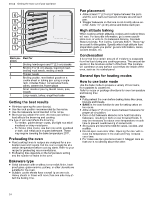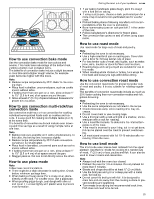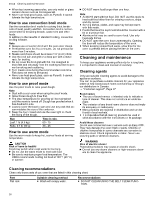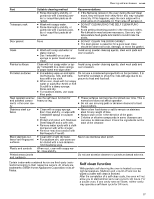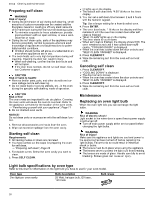Thermador ME301YP Instructions for Use - Page 23
Getting the most out of your ap, pliance
 |
View all Thermador ME301YP manuals
Add to My Manuals
Save this manual to your list of manuals |
Page 23 highlights
1. Press SETTINGS to cycle through available options until "HOME CONNECT SETTINGS" is displayed. 2. Press ENTER. a "PRESS ENTER FOR HC" is displayed. 3. Press SETTINGS to cycle through available options until "REMOTE CTRL DISABLED" or "REMOTE CTRL ENABLED" is displayed. 4. Press ENTER. a "PRESS 1 REMOTE CTRL ON" or "PRESS 0 REMOTE CTRL OFF" is displayed. 5. Press 1 or 0 to switch remote control on or off. Remote diagnostics The after-sales services can access your appliance via Remote Diagnostics if you ask them to do so, if your appliance is connected to the Home Connect® server and if Remote Diagnostics is available in the country where you are using the appliance. Tip: Further information and details about the availability of Remote Diagnostics in your country can be found in the Service/Support section of your local website: www.homeconnect.com Software update Using the software update function, your oven's software can be updated, e.g. for the purpose of optimization, troubleshooting or security updates. To do this, you need to be a registered Home Connect® user, have installed the app on your mobile device and be connected to the Home Connect® server. As soon as a software update is available, you will be informed by the Home Connect® app, from which you will also be able to download the update. Once the update has been successfully downloaded, you can start installing it via the basic settings of your oven, or the Home Connect® app if you are on your local area network. The Home Connect® app will notify you once installation is complete. Note ¡ You can continue to use your oven as usual while up- dates are downloading. ¡ Depending on your personal settings in the app, soft- ware updates can also be set to download automatically. ¡ We recommend that you install security updates as soon as possible. Data Protection Please see the information on data protection. The first time your appliance is registered on a home network connected to the Internet, your appliance will transmit the following types of data to the Home Connect® server (initial registration): ¡ Unique appliance identification (consisting of appliance codes as well as the MAC address of the installed Wi-Fi communication module). ¡ Security certificate of the Wi-Fi communication module (to ensure a secure data connection). ¡ The current software and hardware version of your appliance. ¡ Status of any previous reset to factory settings. This initial registration prepares the Home Connect® functions for use and is only required when you want to use the Home Connect® functions for the first time. Getting the most out of your appliance en-us Note: Please note that the Home Connect® functions can be utilized only with the Home Connect® app. Information on data protection can be called up in the Home Connect® app. Wi-Fi module FCC/IC Statements Model: FCC ID: IC ID: COM2 2AHES-COM2 21152-COM2 The Home Connect® Wi-Fi module is a communication device designed to provide communication between appliances and smart devices. FCC COMPLIANCE STATEMENT CAUTION Risk of injury! Changes or modifications not expressly approved could void your authority to use this equipment. This device complies with Part 15 of the FCC Rules. Operation is subject to the following two conditions: ¡ This device may not cause harmful interference, and ¡ This device must accept any interference received, in- cluding interference that may cause undesired operation. INDUSTRY CANADA STATEMENT This device complies with Industry Canada license exempt RSS standard(s). Operation is subject to the following two conditions: ¡ This device may not cause interference, and ¡ This device must accept any interference, including in- terference that may cause undesired operation of the device. Getting the most out of your appliance Getting the most out of your appliance Getting the most out of your appliance Here, you can find tips on how best to use the heating modes and accessories of your oven. You can also find recommended settings for various dishes as well as the best accessories and cookware. Download the Home Connect® app to access cooking tips and tricks, as well as get cooking inspiration. Rack positions Your oven has six rack positions. The rack positions are counted from bottom to top. Use rack positions 1 through 6 only. DO NOT attempt to use the top guide to support an oven rack. 23