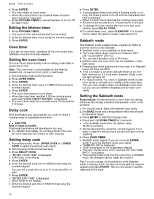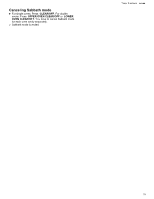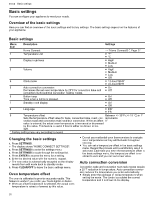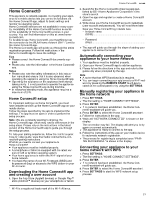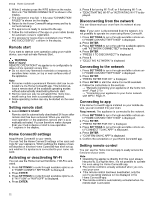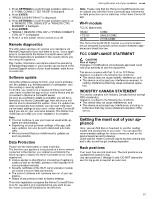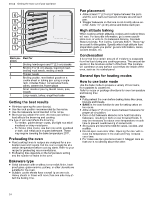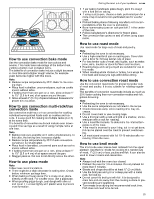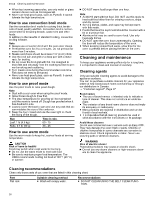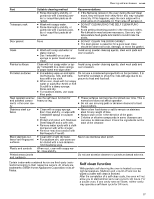Thermador ME301YP Instructions for Use - Page 22
Home Connect® settings
 |
View all Thermador ME301YP manuals
Add to My Manuals
Save this manual to your list of manuals |
Page 22 highlights
en-us Home Connect® 5. Within 2 minutes press the WPS button on the router. Wait until "NETWORK CONNECTED" is shown in the display. a The connection may fail. In this case "CONNECTION FAILED" is shown on the display. 6. Return to the Home Connect® setup menu and try to connect manually. a The appliance is ready to connect to the app. 7. Follow the instructions of the app on your mobile device for automatic network registration. a The process for registering is completed once "PAIR- ING SUCCESSFUL" is shown in the display. Remote start If you want to start an oven operation using your mobile device, you must activate Remote Start. WARNING Risk of injury! REMOTE OPERATION This appliance is configurable to allow remote operation at any time. ▶ Do not store any flammable materials or temperature sensitive items inside, on top or near surface units of the appliance. Note ¡ For some models a permanent Remote start can be ac- tivated via the Home Connect® app. This function allows a remote start of the available operating modes without automatically deactivating Remote start. ¡ Remote start can only be activated if the Home Connect® set-up has been successfully completed. ¡ Some operating modes can only be started on the oven itself. Setting remote start ▶ Select REMOTE START. Remote start is automatically deactivated 24 hours after remote start has been activated. When you start the oven operation on the appliance, remote start is automatically activated. You can therefore make changes from your mobile device or start a new operation. a appears in the display. Home Connect® settings Adapt Home Connect® to your needs. You can find the Home Connect® settings in the basic settings for your appliance. Which settings the display shows will depend on whether Home Connect® has been set up and whether the appliance is connected to your home network. Activating or deactivating Wi-Fi You can use the Home Connect functions, if Wi-Fi is activated. 1. Press SETTINGS to cycle through available options until "HOME CONNECT SETTINGS" is displayed. 2. Press ENTER. 3. Press SETTINGS to cycle through available options un- til "WI-FI ON" or "WI-FI OFF" is displayed. 4. Press ENTER. 5. Press 0 for turning Wi-Fi off, or 1 for turning Wi-Fi on. a "DEACTIVATING WI-FI" or "ACTIVATING WI-FI" is dis- played. Disconnecting from the network You can disconnect your oven from the network at any time. Note: If your oven is disconnected from the network, it is not possible to operate the oven using Home Connect®. 1. Press SETTINGS to cycle through available options until "HOME CONNECT SETTINGS" is displayed. 2. Press ENTER. 3. Press SETTINGS to cycle through the available options until "NETWORK CONNECTED" is displayed. 4. Press ENTER a "PRESS 0 TO DISCONNECT" is displayed. 5. Press 0. a "DELETING NETWORK" is displayed. Connecting to the network 1. Press SETTINGS to cycle through available options until "HOME CONNECT SETTINGS" is displayed. 2. Press ENTER. a "PRESS ENTER FOR HC" is displayed. 3. Press ENTER to start the Home Connect® assistant. 4. Follow the instructions in the sections → "Manually registering your appliance in the home network", Page 21 or → "Connecting your appliance to your home network with WPS", Page 21. Connecting to app If the Home Connect® app is installed on your mobile device, you can connect it to your oven. Requirement: The appliance is connected to the network. 1. Press SETTINGS to cycle through available options until "HOME CONNECT SETTINGS" is displayed. 2. Press ENTER. a "PRESS ENTER FOR HC" is displayed. 3. Press SETTINGS to cycle through available options un- til "CONNECT TO HC APP" is displayed. 4. Press ENTER. a "CONFIRM ON HC APP" is displayed. 5. Confirm the connection on your Home Connect® app. Setting remote control You can use the Home Connect app to easily access the functions of your oven. Note ¡ Operating the appliance directly from the oven always has priority. During this time, it is not possible to operate the oven using the Home Connect® app. ¡ The remote control is already activated when you connect your oven ¡ If the remote control has been deactivated, only the oven's operating statuses will be displayed in the Home Connect® app. ¡ The remote control is automatically activated when the remote start is activated. 22