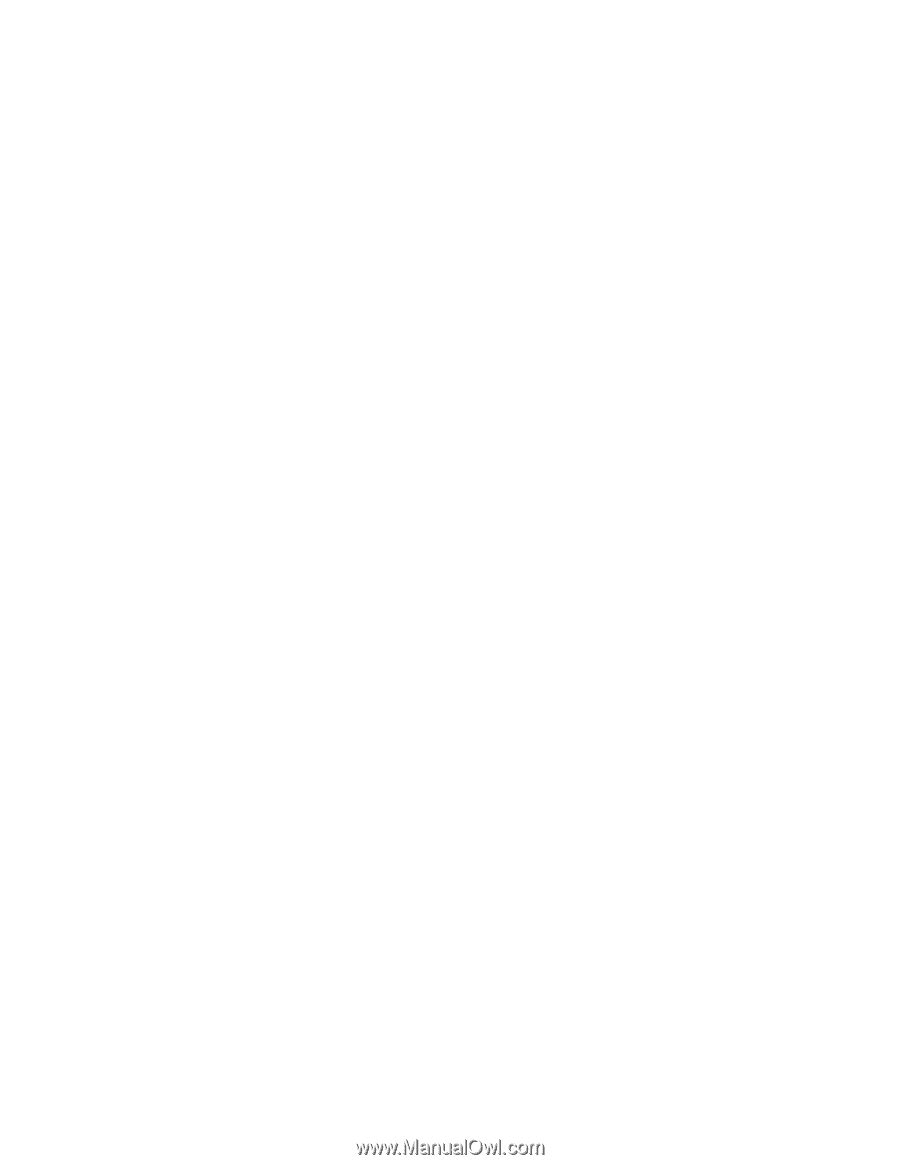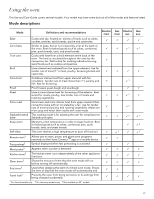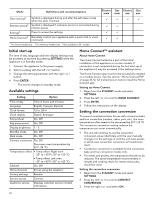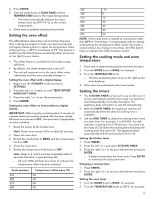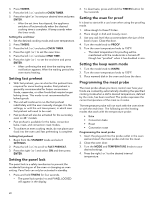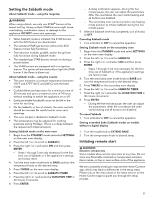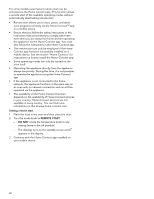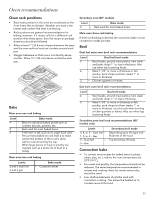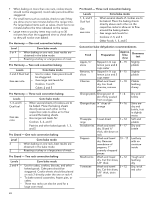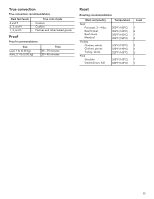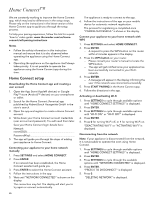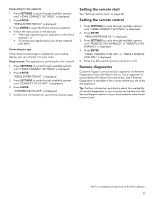Thermador PRG366WH Instructions for Use - Page 24
Setting remote start, REMOTE START, DO NOT, The availability of the Home Connect function
 |
View all Thermador PRG366WH manuals
Add to My Manuals
Save this manual to your list of manuals |
Page 24 highlights
For some models a permanent remote start can be activated via the Home Connect app. This function allows a remote start of the available operating modes without automatically deactivating remote start. • Remote start allows you to start, pause, and abort oven programs remotely via the Home ConnectTM app on a mobile device. • Ensure that you follow the safety instructions in this instruction manual and that you comply with these even when you are away from home and are operating the appliance via the Home Connect app. You must also follow the instructions in the Home Connect app. • The remote start can only be employed if the Home Connect app has been successfully installed on a mobile device. See the section "Home Connect" for instructions on how to install the Home Connect app. • Some operating modes can only be started on the oven itself. • Operating the appliance directly from the appliance always has priority. During this time, it is not possible to operate the appliance using the Home Connect app. • If the appliance is not connected to the home network, the appliance functions in the same way as an oven with no network connection and can still be operated via the appliance. • The availability of the Home Connect function depends on the availability of Home Connect services in your country. Home Connect services are not available in every country. You can find more information on this at www.home-connect.com. Setting remote start 1. Place the food in the oven and then close the door. 2. Turn the mode knob to REMOTE START. - DO NOT rotate the temperature knob to any setting (leave in the off position). - The displays turns to the standby screen and C appears in the display. 3. Continue with the Home Connect app installed on your mobile device. 22