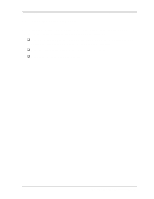Toshiba 50CT User Guide - Page 38
Power Supply Troubleshooting, Troubleshooting Procedures
 |
View all Toshiba 50CT manuals
Add to My Manuals
Save this manual to your list of manuals |
Page 38 highlights
2 Troubleshooting Procedures 2.3 Power Supply Troubleshooting 2.3 Power Supply Troubleshooting The power supply controls many functions and components. To determine if the power supply is functioning properly, start with Procedure 1 and continue with the other Procedures as instructed. The procedures described in this section are: Procedure 1: Power Status Check Procedure 2: Error Code Check Procedure 3: Connection Check Procedure 4: Replacement Check Procedure 1 Power Status Check The following icons indicate the power supply status: q Battery icon q DC IN icon The power supply controller displays the power supply status through the Battery and the DC IN icons as shown in the tables below. Table 2-1 Battery icon Battery icon Power supply status Lights orange Quick charge *1 Lights green Battery has a full charge and the AC adapter is connected Blinks orange (even intervals) The battery level becomes low while operating the computer on battery power*2 Doesn't light Any condition other than those above. If the battery becomes too hot, charging will stop and the battery icon will go out even if the AC adapter is connected *1 One of two battery levels becomes low. *2 AutoResume Off will be executed soon. Table 2-2 DC IN icon DC IN icon Power supply status Lights green DC power is being supplied from the AC adapter Blinks orange Power supply malfunction*3 Blinks green Stand-by state Doesn't light Any condition other than those above *3 When the power supply controller detects a malfunction, the DC IN icon blinks and an error code is displayed. Libretto 50CT/70CT Maintenance Manual 2-5