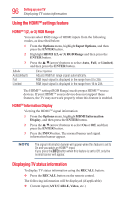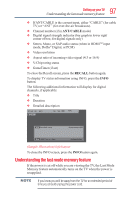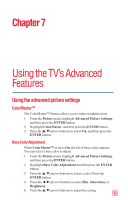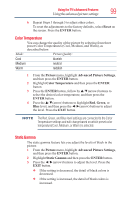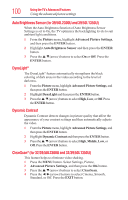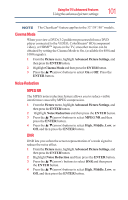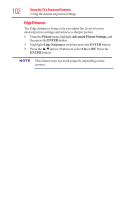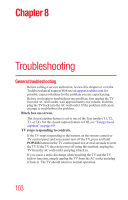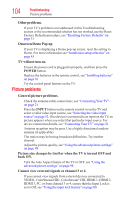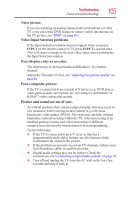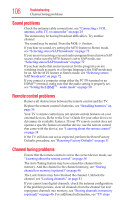Toshiba 50L1350U User's Guide for L1350U and L2300U Series TV's - Page 101
Cinema Mode, Noise Reduction - clearscan
 |
View all Toshiba 50L1350U manuals
Add to My Manuals
Save this manual to your list of manuals |
Page 101 highlights
Using the TV's Advanced Features Using the advanced picture settings 101 The ClearScan® feature applies to the 32"/39"/50" models. Cinema Mode When you view a DVD (3:2 pulldown processed) from a DVD player connected to the VIDEO, ColorStream® HD (component video), or HDMITM inputs on the TV, smoother motion can be obtained by setting the Cinema Mode to On. (available for 480i and 1080i signals). 1 From the Picture menu, highlight Advanced Picture Settings, and then press the ENTER button. 2 Highlight Cinema Mode and then press the ENTER button. 3 Press the /▼(arrow) buttons to select On or Off. Press the ENTER button. Noise Reduction MPEG NR The MPEG noise reduction feature allows you to reduce visible interference caused by MPEG compression. 1 From the Picture menu, highlight Advanced Picture Settings, and then press the ENTER button. 2 Highlight Noise Reduction and then press the ENTER button. 3 Press the /▼(arrow) buttons to select MPEG NR and then press the ENTER button. 4 Press the /▼(arrow) buttons to select High, Middle, Low, or Off, and then press the ENTER button. DNR DNR lets you soften the screen representation of a weak signal to reduce the noise effect. 1 From the Picture menu, highlight Advanced Picture Settings, and then press the ENTER button. 2 Highlight Noise Reduction and then press the ENTER button. 3 Press the /▼(arrow) buttons to select DNR and then press the ENTER button. 4 Press the /▼(arrow) buttons to select High, Middle, Low, or Off, and then press the ENTER button.