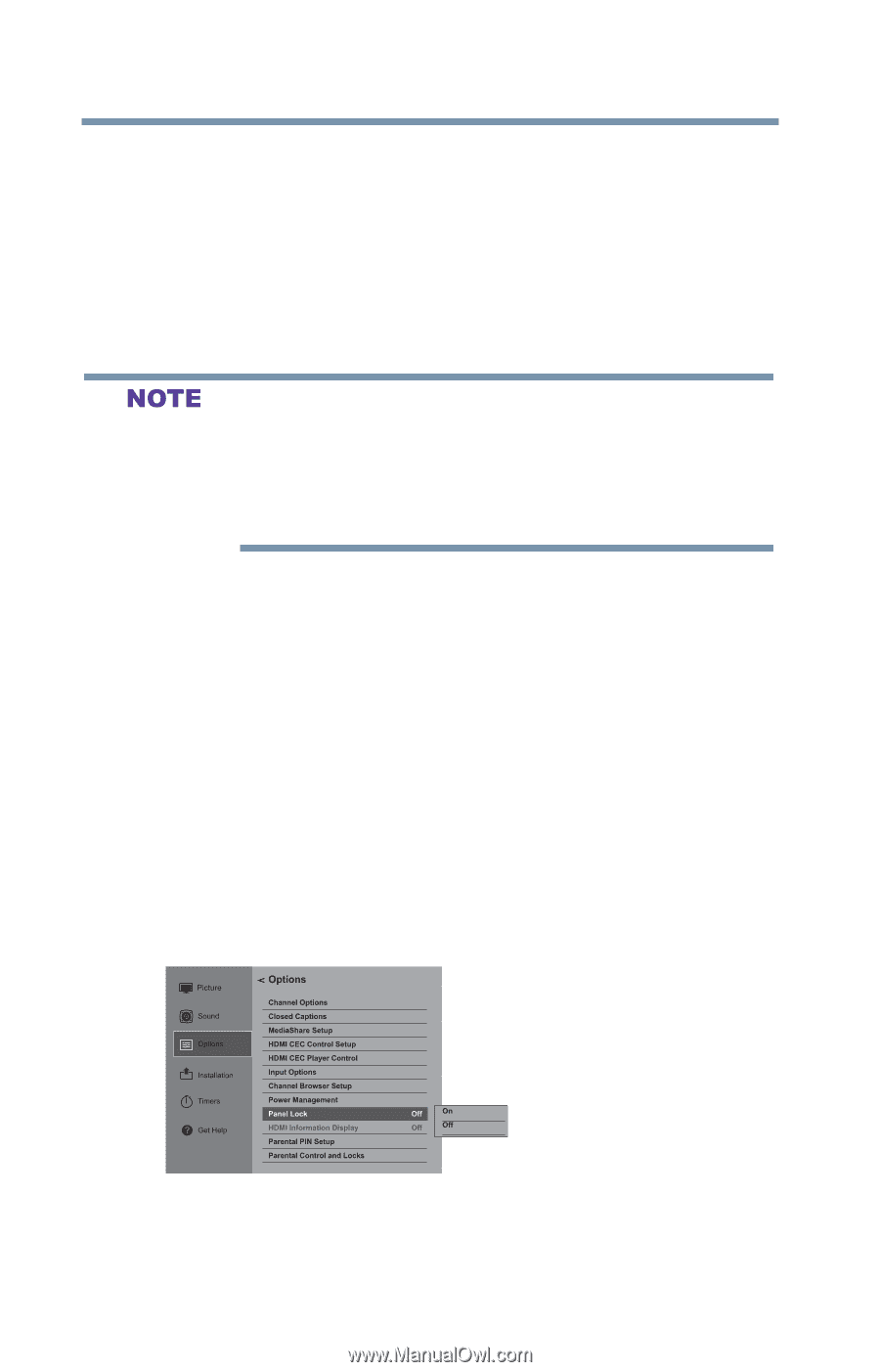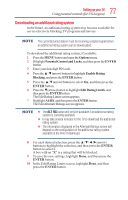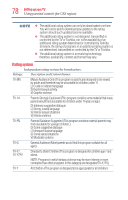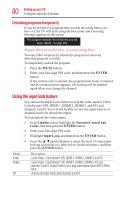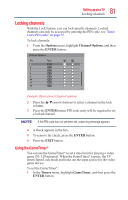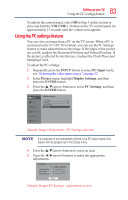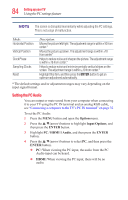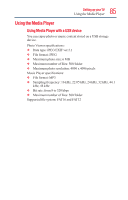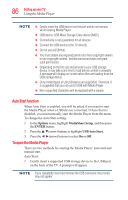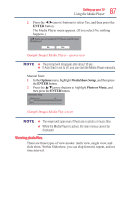Toshiba 50L1350U User's Guide for L1350U and L2300U Series TV's - Page 82
Using the panel lock feature, ENTER, POWER, Options, Panel Lock
 |
View all Toshiba 50L1350U manuals
Add to My Manuals
Save this manual to your list of manuals |
Page 82 highlights
82 SettingupyourTV Locking channels 2 Enter your Four-digit PIN code. 3 Press the ▼(arrow) button to select 30, 60, 90 or 120 minutes, and then press the ENTER button. To cancel the GameTimer®, select Off in step 3 above. To deactivate the Input Lock once the GameTimer® has activated it: v Set the Input Lock to Off, see "Using the input lock feature" on page 80 v A message appears when 10 minutes, 3 minutes, and 1 minute are remaining. v If the TV loses power with time remaining, the TV will enter Input Lock mode when power is restored (as if the GameTimer had been activated). To resume use, you must deactivate the Input Lock, see "Using the input lock feature" on page 80 Using the panel lock feature You can lock the control panel to prevent your settings from being changed accidentally (by children, for example). When Panel Lock is set to On, none of the controls on the control panel operate except the POWER button. To lock the control panel: 1 In the Options menu, highlight Panel Lock, and then press the ENTER button. 2 Enter your four-digit PIN code. 3 Press the ▼(arrow) button to select On. When the control panel is locked and any button on the control panel (except the POWER buttom) is pressed, the message "NOT AVAILABLE" appears. (Sample Illustration) Locks menu - Panel Lock selection