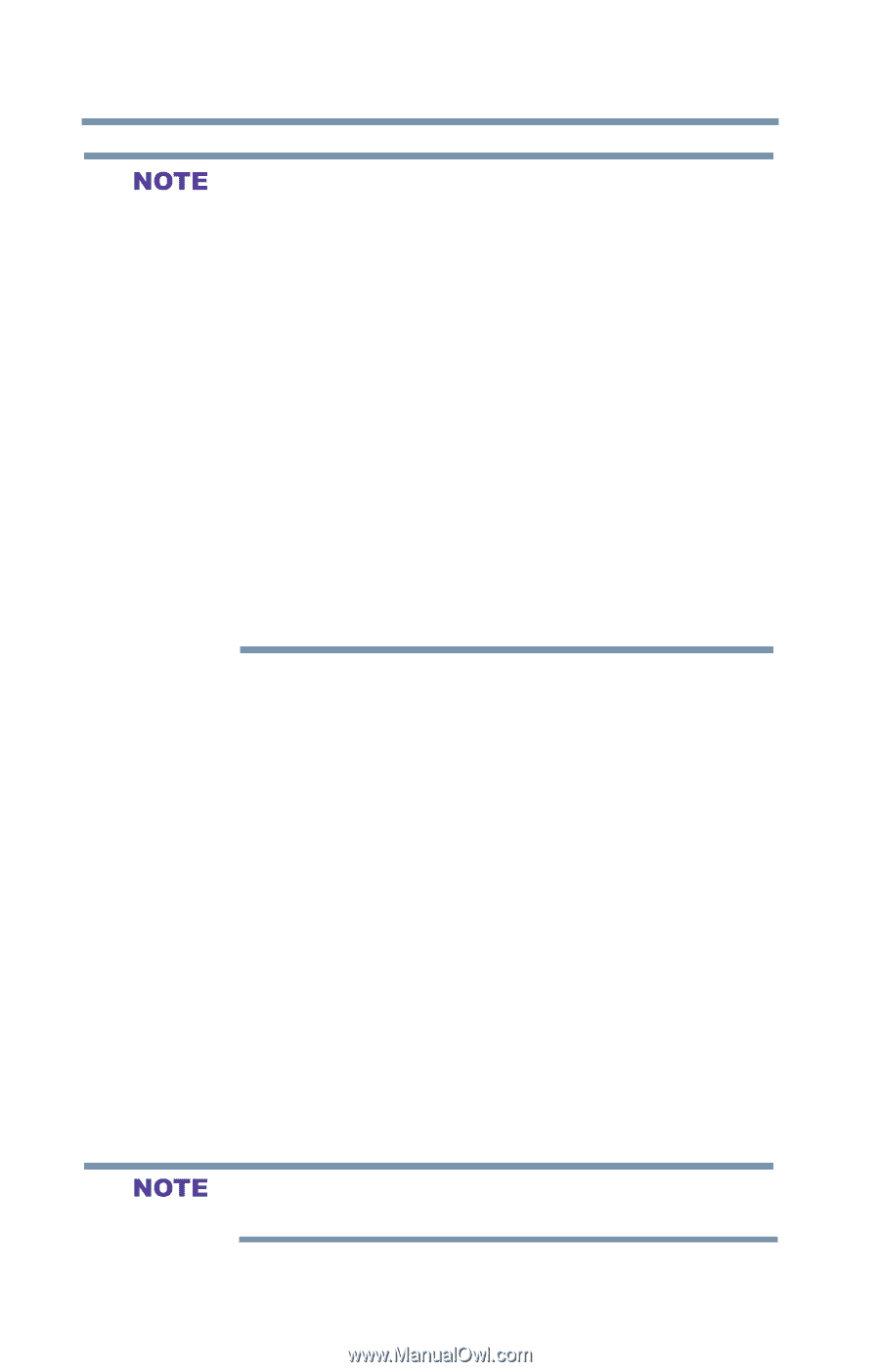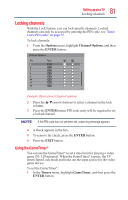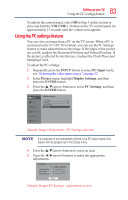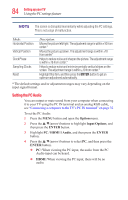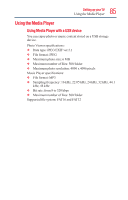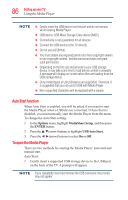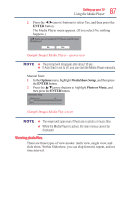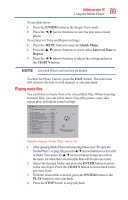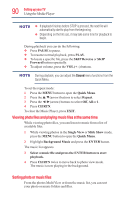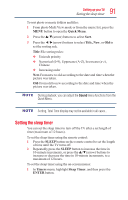Toshiba 50L1350U User's Guide for L1350U and L2300U Series TV's - Page 86
Auto Start function, To open the Media Player, Options, MediaShare Setup, ENTER, USB Auto Start. - owner s manual
 |
View all Toshiba 50L1350U manuals
Add to My Manuals
Save this manual to your list of manuals |
Page 86 highlights
86 SettingupyourTV Using the Media Player v Gently insert the USB device into the port and do not remove while viewing Media Player. v USB device: USB Mass Storage Class device (MSC) v Connectivity is not guaranteed for all devices. v Connect the USB device to the TV directly. v Do not use a USB Hub. v You must obtain any required permission from copyright owners to use copyright content. Toshiba cannot and does not grant such permission. v Depending on the file size and amount in your USB storage device, it may take some time to load before content is viewable. A message will display on-screen when files are loading from the USB storage device. v Only limited types of U3 USB device are supported. Therefore, it is suggested that you not use U3 USB with Media Player. v Non-supported characters will be replaced with a square. Auto Start function When Auto Start is enabled, you will be asked if you want to start the Media Player when a USB device is inserted. If Auto Start is disabled, you must manually start the Media Player from the menu. To change the Auto Start setting: 1 In the Options menu, highlight MediaShare Setup, and then press the ENTER button. 2 Press the /▼(arrow) buttons to highlight USB Auto Start. 3 Press the ◄/►(arrow) buttons to select On or Off. To open the Media Player There are two methods for starting the Media Player: auto start and manual start. Auto Start: 1 Gently insert a supported USB storage device to the USB port on the back of the TV. A prompt will appear. If you repeatedly insert and remove the USB connector, the prompt may not appear.