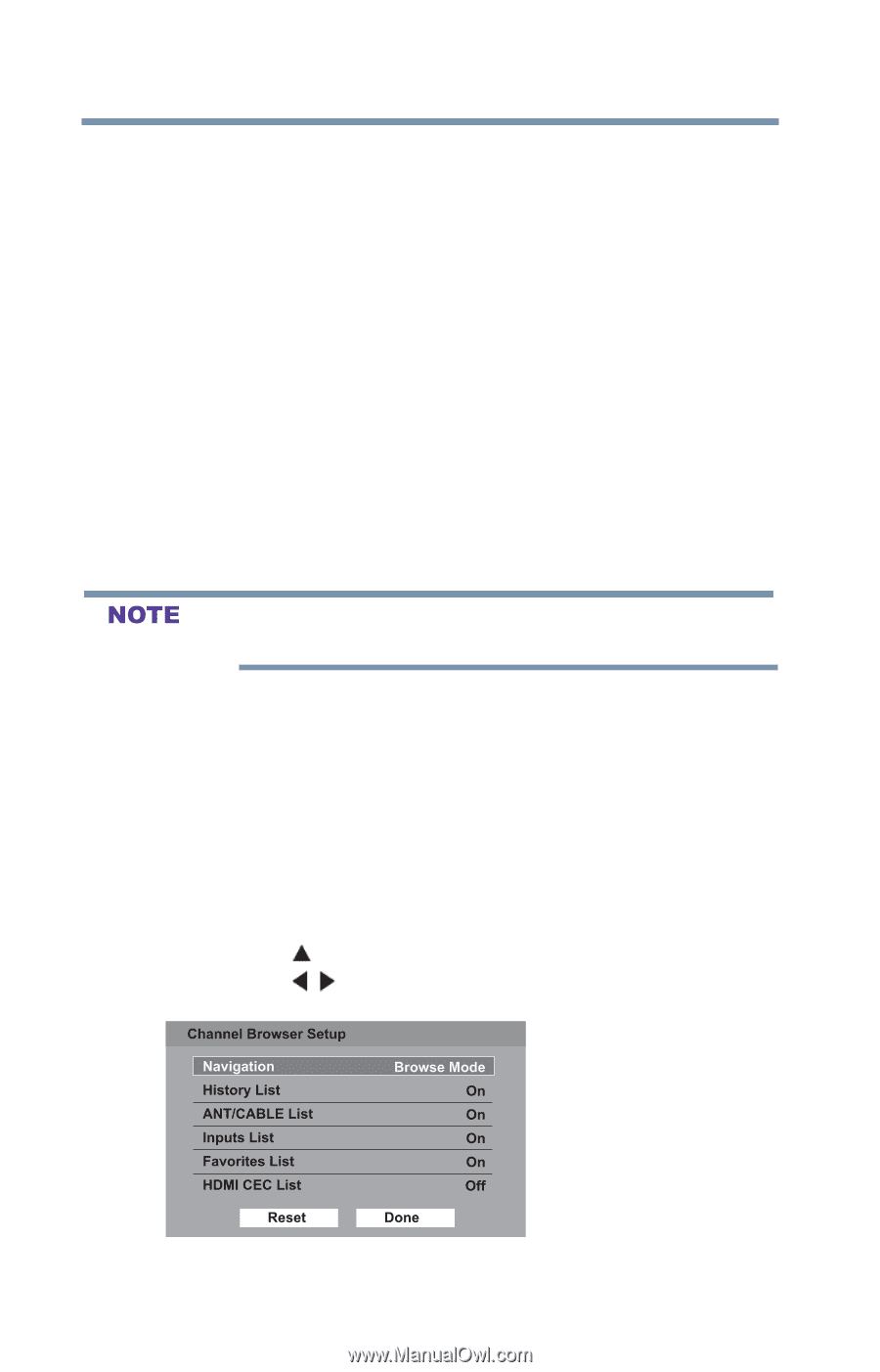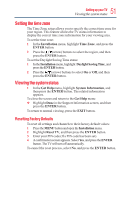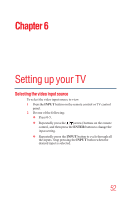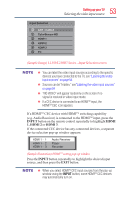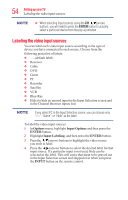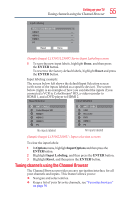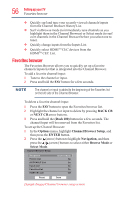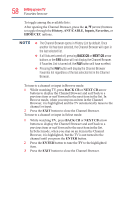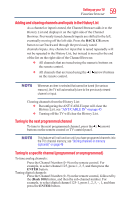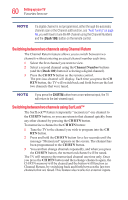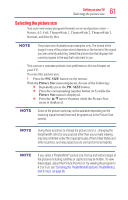Toshiba 50L1350U User's Guide for L1350U and L2300U Series TV's - Page 56
Favorites browser, BACK CB, NEXT CB, Dash 100, Options, Channel Browser Setup, ENTER, Navigation
 |
View all Toshiba 50L1350U manuals
Add to My Manuals
Save this manual to your list of manuals |
Page 56 highlights
56 SettingupyourTV Favorites browser v Quickly surf and tune your recently viewed channels/inputs from the Channel Browser History List. v Surf via Browse mode (to immediately tune channels as you highlight them in the Channel Browser) or Select mode (to surf over channels in the Channel Browser before you select one to tune). v Quickly change inputs from the Inputs List. v Quickly select HDMITM CEC devices from the HDMITM CEC List. Favorites browser The Favorites Browser allows you to quickly set up a favorite channels/inputs list that is integrated into the Channel Browser. To add a favorite channel/input: 1 Tune to the channel or input. 2 Press and hold the FAV button for a few seconds. The channel or input is added to the beginning of the Favorites list on the left side of the Channel Browser. To delete a favorite channel/input: 1 Press the FAV button to open the Favorites browser list. 2 Highlight the channel or input to delete by pressing BACK CB or NEXT CB arrow buttons. 3 Press and hold the (Dash 100) button for a few seconds. The channel/input will be removed from the Favorites list. To set up the Channel Browser: 1 In the Options menu, highlight Channel Browser Setup, and then press the ENTER button. 2 Press the (arrow) button to highlight Navigation, and then press the / (arrow) buttons to select either Browse Mode or Select Mode. (Sample Image) Channel browser setup screen