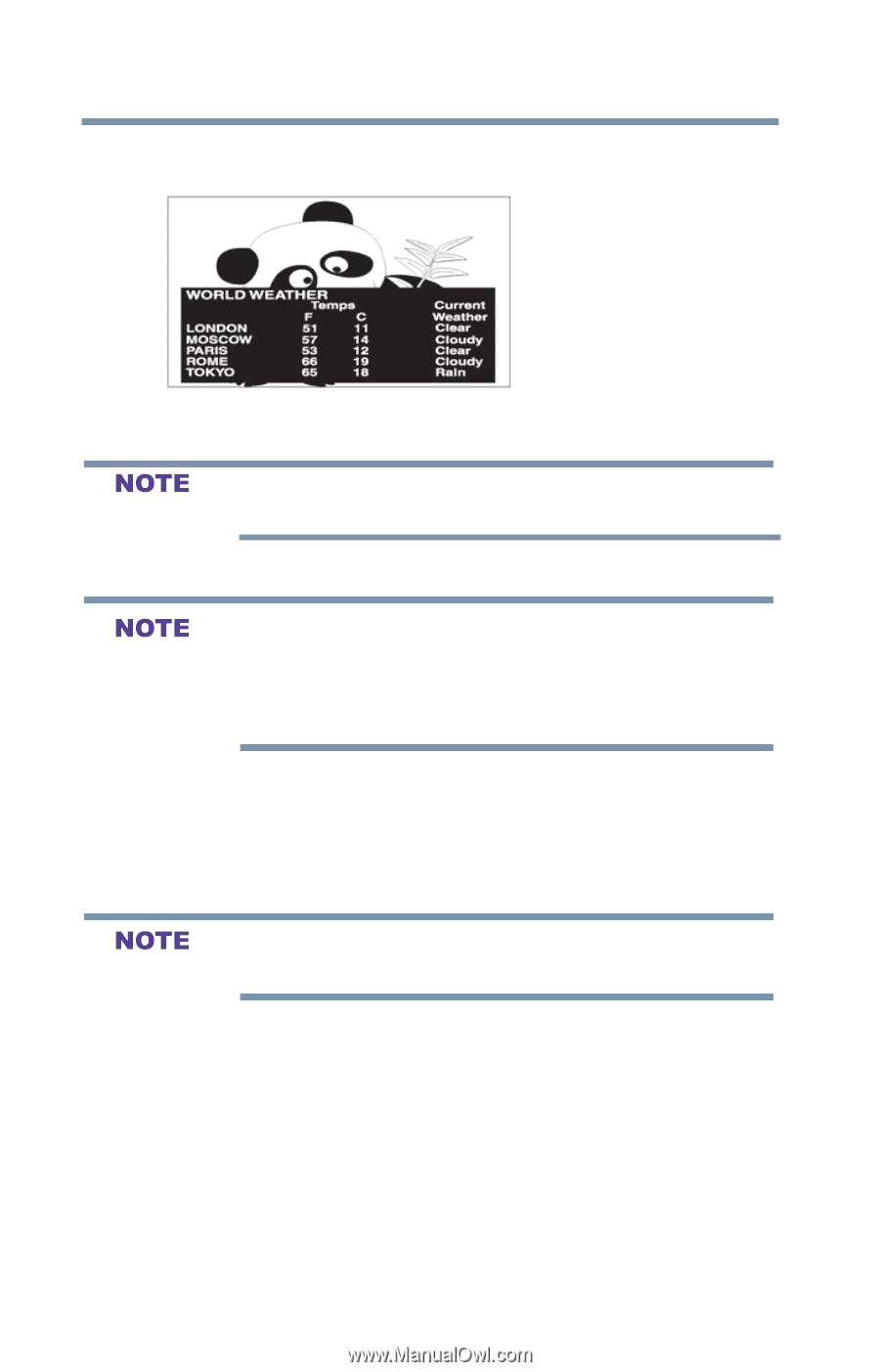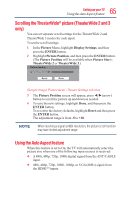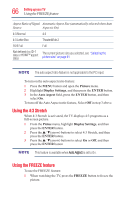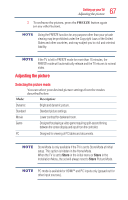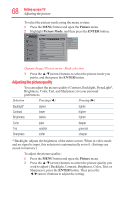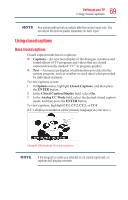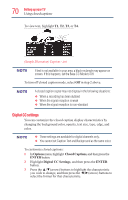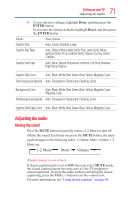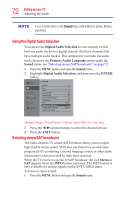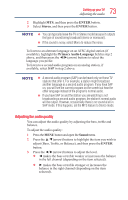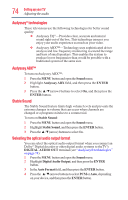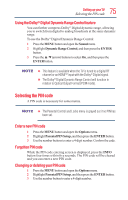Toshiba 50L1350U User's Guide for L1350U and L2300U Series TV's - Page 70
Digital CC settings, Options, Closed Captions, ENTER
 |
View all Toshiba 50L1350U manuals
Add to My Manuals
Save this manual to your list of manuals |
Page 70 highlights
70 SettingupyourTV Using closed captions To view text, highlight T1, T2, T3, or T4. (Sample Illustration) Captions - text If text is not available in your area, a black rectangle may appear on screen. If this happens, set the Base CC Mode to Off. To turn off closed caption mode, select Off in step 2 above. A closed caption signal may not display in the following situations: v When a recording has been dubbed v When the signal reception is weak v When the signal reception is non-standard Digital CC settings You can customize the closed caption display characteristics by changing the background color, opacity, text size, type, edge, and color. v These settings are available for digital channels only. v You cannot set Caption Text and Background as the same color. To customize closed captions: 1 In Options menu, highlight Closed Captions, and then press the ENTER button. 2 Highlight Digital CC Settings, and then press the ENTER button. 3 Press the ▲/▼(arrow) buttons to highlight the characteristic you wish to change, and then press the ◄/►(arrow) buttons to select the format for that characteristic.