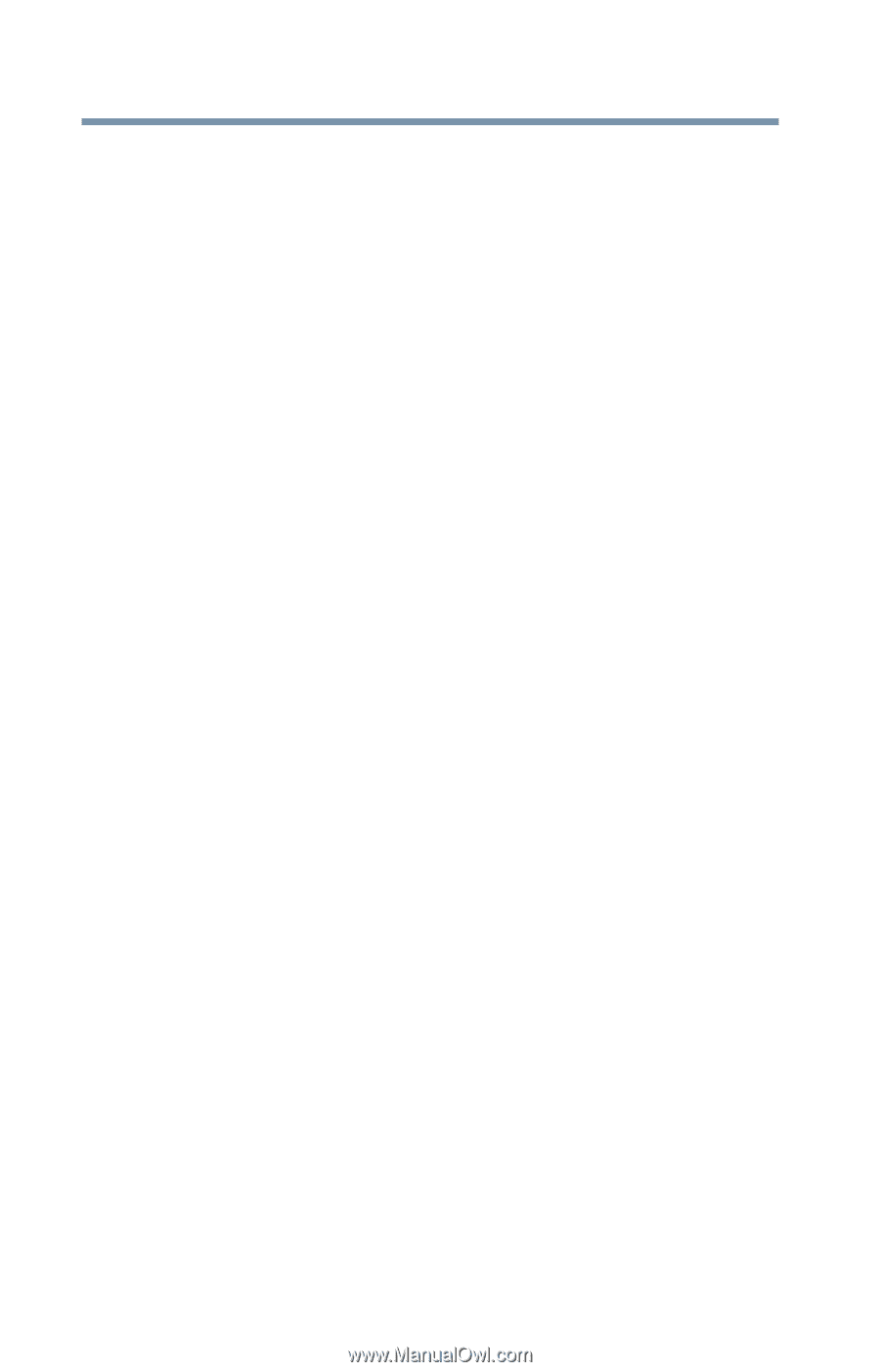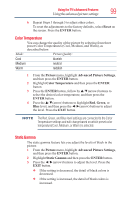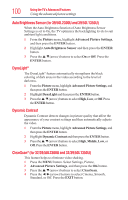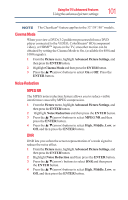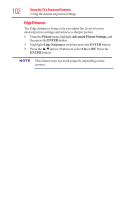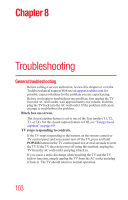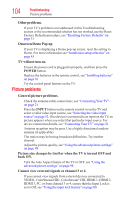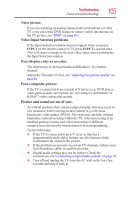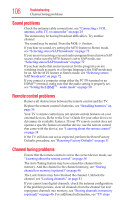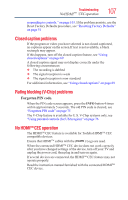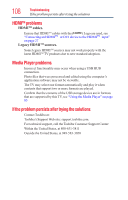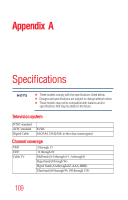Toshiba 50L1350U User's Guide for L1350U and L2300U Series TV's - Page 104
Picture problems, Onscreen Demo Pop-up
 |
View all Toshiba 50L1350U manuals
Add to My Manuals
Save this manual to your list of manuals |
Page 104 highlights
104 Troubleshooting Picture problems Other problems. If your TV's problem is not addressed in this Troubleshooting section or the recommended solution has not worked, use the Reset Factory Defaults procedure, see "Resetting Factory Defaults" on page 51 Onscreen Demo Pop-up If your TV is displaying a Demo pop-up screen, reset the setting to Home. For more information see "Installation setup selection" on page 45 TV will not turn on. Ensure the power cord is plugged in properly, and then press the POWER button. Replace the batteries in the remote control, see "Installing batteries" on page 36 Try the control panel buttons on the TV. Picture problems General picture problems. Check the antenna/cable connections, see "Connecting Your TV" on page 21 Press the INPUT button on the remote control or on the TV and select a valid video input source, see "Selecting the video input source" on page 52. If no device is connected to an input on the TV, no picture appears when you select that particular input source. For device connection details, see "Connecting Your TV" on page 21 Antenna reception may be poor. Use a highly directional outdoor antenna (if applicable). The station may be having broadcast difficulties. Try another channel. Adjust the picture quality, see "Using the advanced picture settings" on page 98 Picture size changes by itself or when the TV is turned OFF and back ON. Turn the Auto Aspect feature of the TV to OFF. see "Using the advanced picture settings" on page 98 Cannot view external signals or channel 3 or 4. If you cannot view signals from external devices connected to VIDEO, ColorStream HD1, ColorStream® HD, HDMI 1, HDMI 2, HDMI 3, PC, or from channel 3 or 4, ensure that the Input Lock is set to Off, see "Using the input lock feature" on page 80