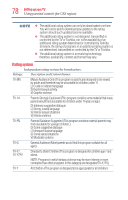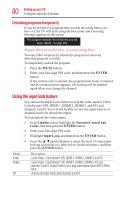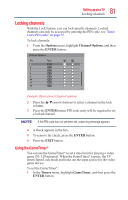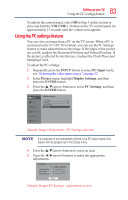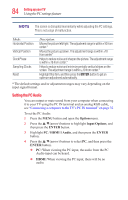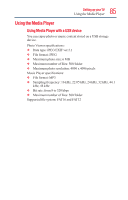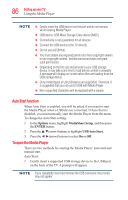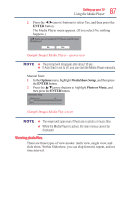Toshiba 50L1350U User's Guide for L1350U and L2300U Series TV's - Page 83
Using the PC settings feature, VOLUME, INPUT, PC Input, Picture, Display Settings, ENTER, PC Settings
 |
View all Toshiba 50L1350U manuals
Add to My Manuals
Save this manual to your list of manuals |
Page 83 highlights
83 Setting up your TV Using the PC settings feature To unlock the control panel, select Off in Step 3 in this section or press and hold the VOLUME (-) button on the TV control panel for approximately 15 seconds until the volume icon appears. Using the PC settings feature You can view an image from a PC on the TV screen. When a PC is connected to the TV's PC IN terminal, you can use the PC Settings feature to make adjustments to the image. If the edges of the picture are cut off, readjust the Horizontal Position and Vertical Position. If the picture is affected by interference, readjust the Clock Phase and Sampling Clock. To adjust the PC settings: 1 Repeatedly press the INPUT button to select PC Input mode, see "Selecting the video input source" on page 52. 2 In the Picture menu, highlight Display Settings, and then press the ENTER button. 3 Press the /▼(arrow) buttons to select PC Settings, and then press the ENTER button. Auto Aspect On 4:3 Sretch Off Picture Position PC Settings (Sample Image) Setup menu - PC Settings selection If a computer is not connected or there is no PC input signal, this feature will be grayed out in the Setup menu. 4 Press the /▼(arrow) buttons to select an item. 5 Press the ◄/►(arrow) buttons to make the appropriate adjustments. (Sample Image) PC Settings - adjustments screen