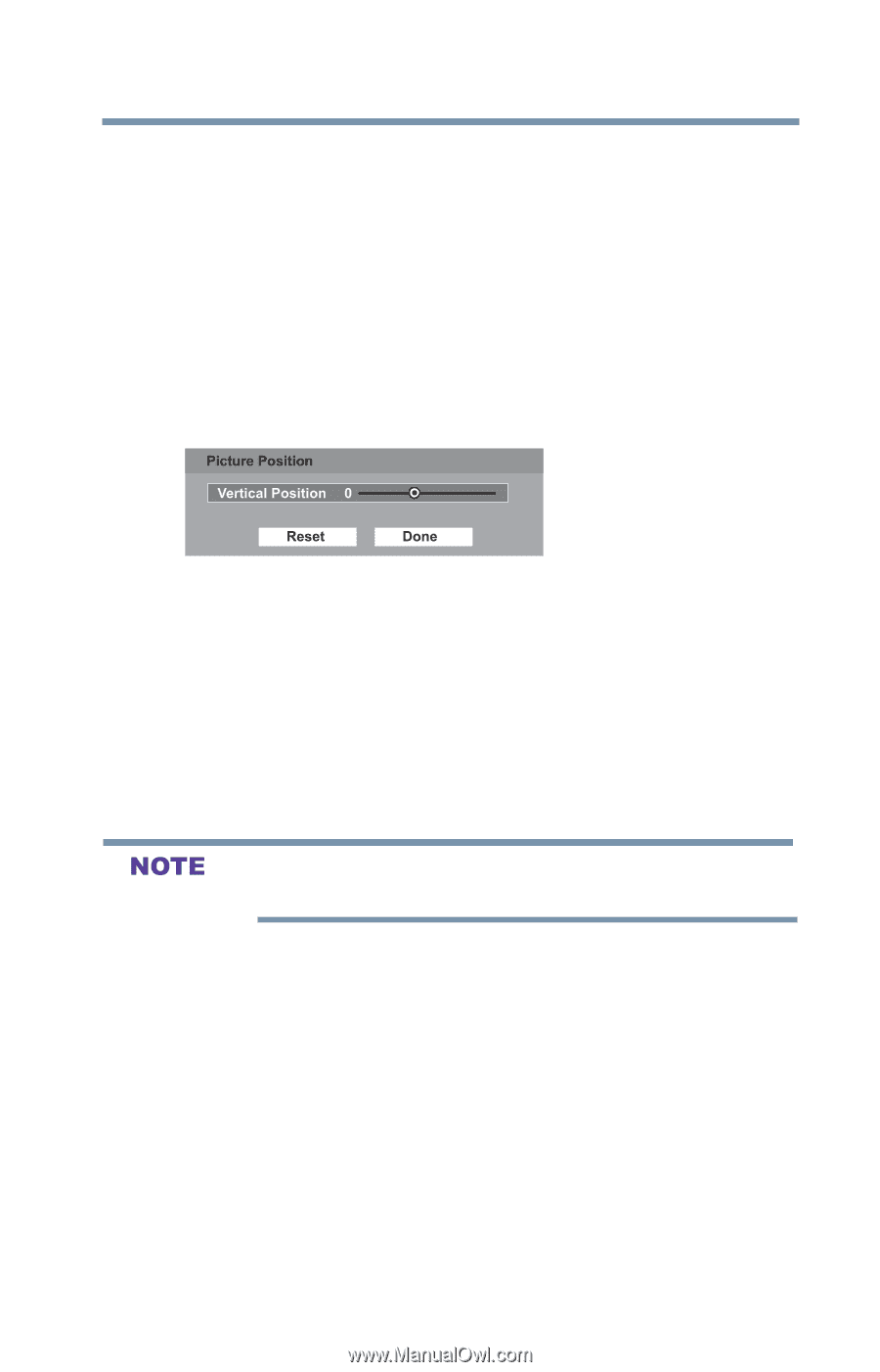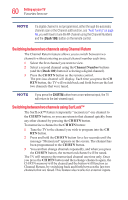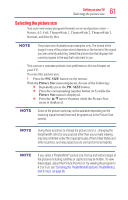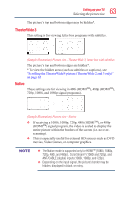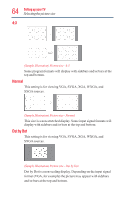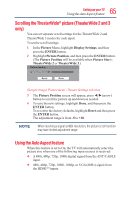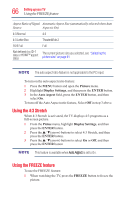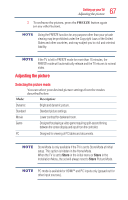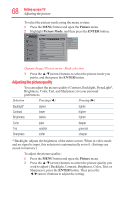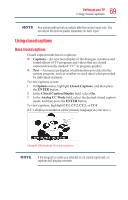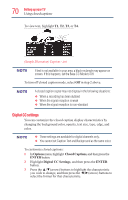Toshiba 50L1350U User's Guide for L1350U and L2300U Series TV's - Page 65
Scrolling the TheaterWide® picture (TheaterWide 2 and 3 only), Using the Auto Aspect feature
 |
View all Toshiba 50L1350U manuals
Add to My Manuals
Save this manual to your list of manuals |
Page 65 highlights
65 Setting up your TV Using the Auto Aspect feature Scrolling the TheaterWide® picture (TheaterWide 2 and 3 only) You can set separate scroll settings for the TheaterWide 2 and TheaterWide 3 modes for each input. To set the scroll settings: 1 In the Picture Menu, highlight Display Settings, and then press the ENTER button. 2 Highlight Picture Position, and then press the ENTER button. (The Picture Position will be available when Picture Size is TheaterWide 2 or TheaterWide 3.) (Sample Image) Picture menu - Theater Settings selection 3 The Picture Position screen will appear, press ◄/►(arrow) button to scroll the picture up and down as needed. 4 To save the new settings, highlight Done, and then press the ENTER button. To revert to the factory defaults, highlight Reset and then press the ENTER button. The adjustment range is from -5 to +10. When receiving a signal at 480i resolution, the picture scroll function may have limited adjustment range. Using the Auto Aspect feature When this feature is set to On, the TV will automatically select the picture size when one of the following input sources is received: v A 480i, 480p, 720p, 1080i digital signal from the ANT/CABLE input. v 480i, 480p, 720p, 1080i, 1080p, or VGA (60Hz) signal from the HDMITM inputs.