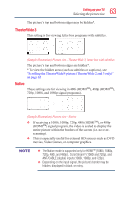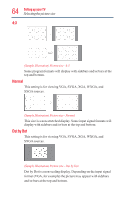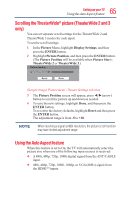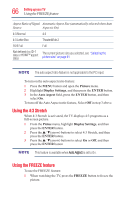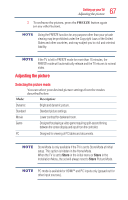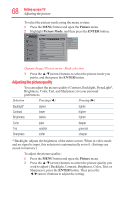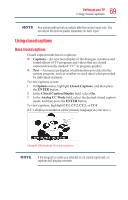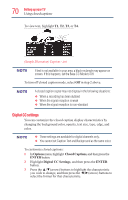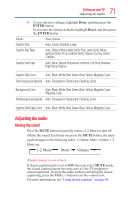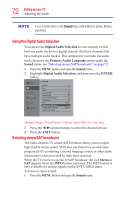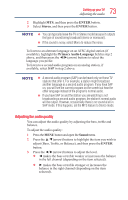Toshiba 50L1350U User's Guide for L1350U and L2300U Series TV's - Page 68
Adjusting the picture quality, Picture, ENTER - backlight
 |
View all Toshiba 50L1350U manuals
Add to My Manuals
Save this manual to your list of manuals |
Page 68 highlights
68 SettingupyourTV Adjusting the picture To select the picture mode using the menu system: 1 Press the MENU button and open the Picture menu. 2 Highlight Picture Mode, and then press the ENTER button. (Sample Image) Picture menu - Mode selection 3 Press the ▲/▼(arrow) buttons to select the picture mode you prefer, and then press the ENTER button. Adjusting the picture quality You can adjust the picture quality (Contrast, Backlight, DynaLight®, Brightness, Color, Tint, and Sharpness.) to your personal preferences. Selection Pressing (◄) Pressing (►) Backlight* Contrast Brightness darker lower darker lighter higher lighter Color paler deeper Tint reddish greenish Sharpness softer sharper * Backlight: adjusts the brightness of the entire screen. When in video mode and no signal is input, this selection is automatically set to 0. (Settings are stored in memory.) To adjust the picture quality: 1 Press the MENU button and open the Picture menu. 2 Press the ▲/▼(arrow) buttons to select the picture quality you wish to adjust ( Backlight, Contrast, Brightness, Color, Tint, or Sharpness), press the ENTER button. Then press the ◄/►(arrow) buttons to adjust the setting.