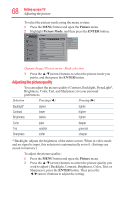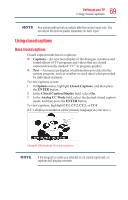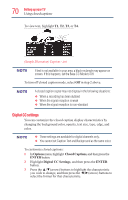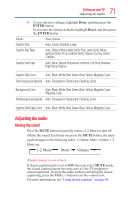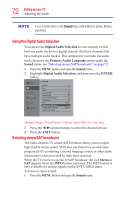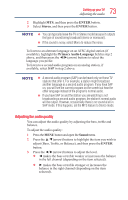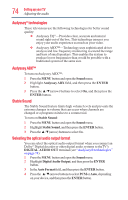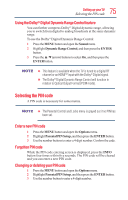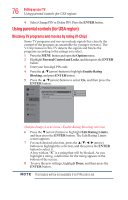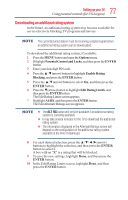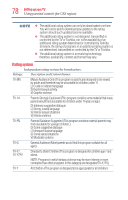Toshiba 50L1350U User's Guide for L1350U and L2300U Series TV's - Page 73
Adjusting the audio quality, ENTER, Stereo, Primary Audio Language, Sound
 |
View all Toshiba 50L1350U manuals
Add to My Manuals
Save this manual to your list of manuals |
Page 73 highlights
73 Setting up your TV Adjusting the audio 2 Highlight MTS, and then press the ENTER button. 3 Select Stereo, and then press the ENTER button. v You can typically leave the TV in Stereo mode because it outputs the type of sound being broadcast (stereo or monaural). v If the sound is noisy, select Mono to reduce the noise. To listen to an alternate language on an ATSC digital station (if available), highlight the Primary Audio Language field in step 2 above, and then press the ◄/►(arrow) buttons to select the language you prefer. To listen to a second audio program on an analog station, if available, select SAP in step 2 above. v A second audio program (SAP) can be heard only on those TV stations that offer it. For example, a station might broadcast another language as a second audio program. If you have SAP on, you will see the current program on the screen but hear the other language instead of the program's normal audio. v If you have SAP on and the station you are watching is not broadcasting a second audio program, the station's normal audio will be output. However, occasionally there is no sound at all in SAP mode. If this happens, set the MTS feature to Stereo mode. Adjusting the audio quality You can adjust the audio quality by adjusting the bass, treble and balance. To adjust the audio quality: 1 Press the MENU button and open the Sound menu. 2 Press the ▲/▼(arrow) buttons to highlight the item you wish to adjust (Bass, Treble, or Balance), and then press the ENTER button. 3 Press the ◄/►(arrow) buttons to adjust the level. v ◄ makes the bass or treble weaker or increases the balance in the left channel (depending on the item selected). v ► makes the bass or treble stronger or increases the balance in the right channel (depending on the item selected).