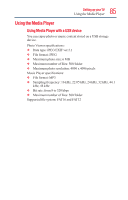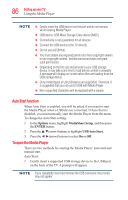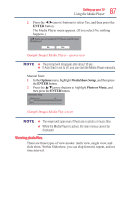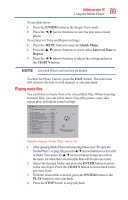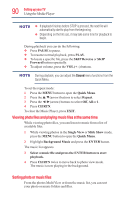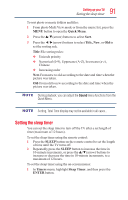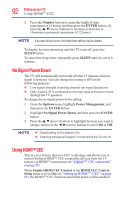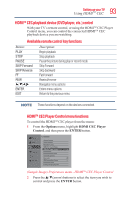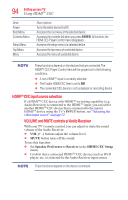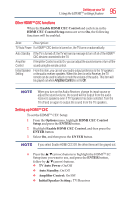Toshiba 50L1350U User's Guide for L1350U and L2300U Series TV's - Page 90
Viewing photo files and playing music files at the same time, Sorting photo or music files
 |
View all Toshiba 50L1350U manuals
Add to My Manuals
Save this manual to your list of manuals |
Page 90 highlights
90 SettingupyourTV Using the Media Player v If playback finishes before STOP is pressed, the next file will automatically start to play from the beginning. v Depending on the file size, it may take some time for playback to begin. During playback you can do the following: v Press PAUSE to pause. v To resume normal playback, press PLAY. v To locate a specific file, press the SKIP Reverse or SKIP Forward button repeatedly. v To adjust volume, press the VOL (+ -) buttons. During playback, you can adjust the Sound menu functions from the Quick Menu. To set the repeat mode: 1 Press the MENU button to open the Quick Menu. 2 Press the /▼(arrow) buttons to select Repeat. 3 Press the ◄/►(arrow) buttons to select Off, All or 1. 4 Press CH RTN. To close the Music Player, press EXIT. Viewing photo files and playing music files at the same time While viewing photo files, you can listen to music from a list of available files. 1 While viewing photos in the Single View or Slide Show mode, press the MENU button to open the Quick Menu. 2 Highlight Background Music and press the ENTER button. The music list appears. 3 Select a music file and press the ENTER button to start playback. 4 Press CH RTN twice to move back to photo view mode. The music is now playing in the background. Sorting photo or music files From the photos Multi View or from the music list, you can sort your photo or music folders and files.