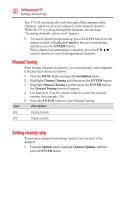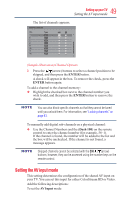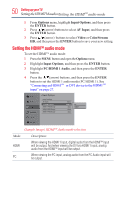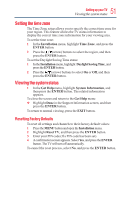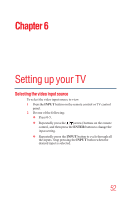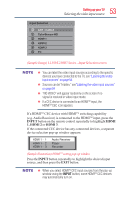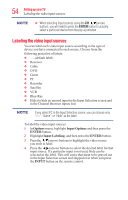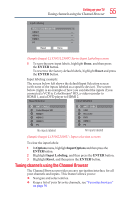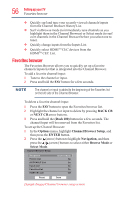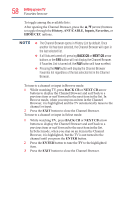Toshiba 50L1350U User's Guide for L1350U and L2300U Series TV's - Page 53
INPUT, HDMI 2, Selecting the video input source
 |
View all Toshiba 50L1350U manuals
Add to My Manuals
Save this manual to your list of manuals |
Page 53 highlights
53 Setting up your TV Selecting the video input source (Sample Image) L1350/L2300U Series - Input Selection screen v You can label the video input sources according to the specific devices you have connected to the TV, see "Labeling the video input sources" on page 54 v Sources can be "hidden," see"Labeling the video input sources" on page 54 v "NO VIDEO" will appear randomly on the screen if no signal is received in video input mode. v If a CEC device is connected to an HDMITM input, the HDMITM CEC icon appears. If a HDMITM CEC device with HDMITM switching capability (e.g. Audio Receiver) is connected to the HDMITM input, press the INPUT button on the remote control repeatedly to highlight HDMI 1, HDMI 2 or HDMI 3. If the connected CEC device has any connected devices, a separate device selection pop-up window appears: Audio Receiver Player Recorder (Sample Illustration) HDMITM setting pop-up window Press the INPUT button repeatedly to highlight the desired input source, and then press the EXIT button. v When you select HDMITM CEC input sources from the pop-up window using the INPUT button, some HDMITM CEC devices may automatically turn on.