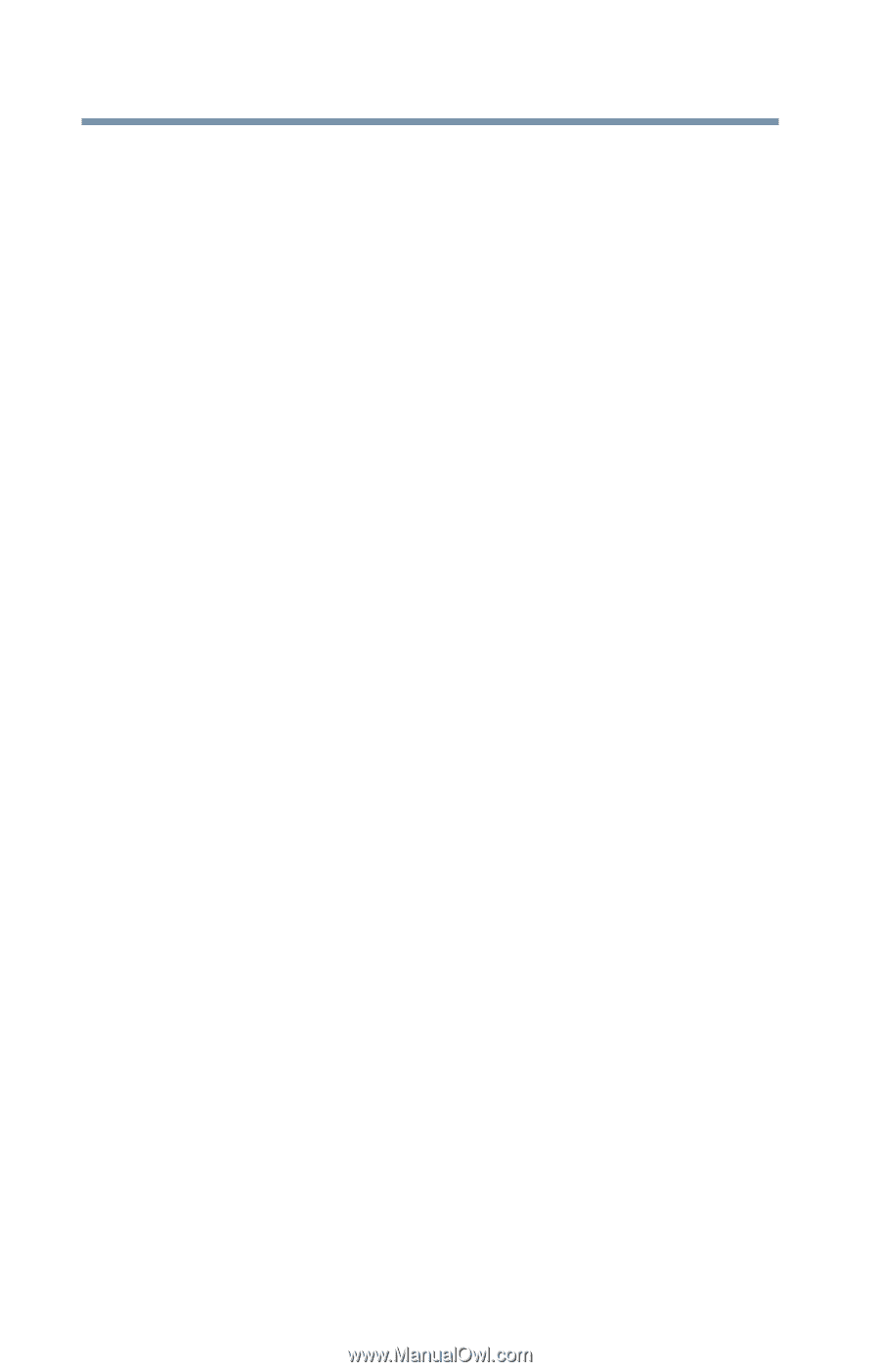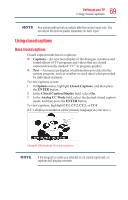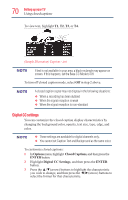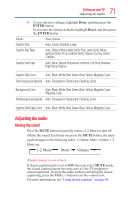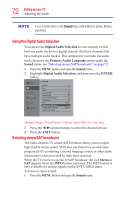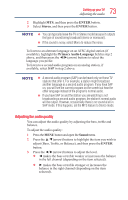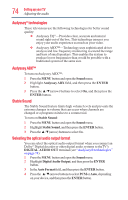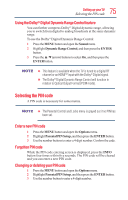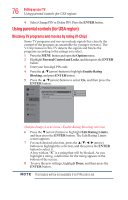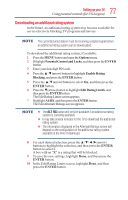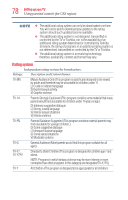Toshiba 50L1350U User's Guide for L1350U and L2300U Series TV's - Page 74
Audyssey® technologies, Audyssey ABX™, Stable Sound, Selecting the optical audio output format
 |
View all Toshiba 50L1350U manuals
Add to My Manuals
Save this manual to your list of manuals |
Page 74 highlights
74 SettingupyourTV Adjusting the audio Audyssey® technologies These televisions use the following technologies for better sound quality: v Audyssey EQ®-Provides clear, accurate and natural sound right out of the box. This technology ensures you enjoy your audio experience as much as your video. v Audyssey ABX™-Technology uses sophisticated driver analysis and low frequency monitoring to extend the range and bass of small speakers. This enables the system to produce lower frequencies than would be possible with a traditional system of the same size. Audyssey ABX™ To turn on Audyssey ABX™: 1 Press the MENU button and open the Sound menu. 2 Highlight Audyssey ABX field, and then press the ENTER button. 3 Press the ▲/▼(arrow) buttons to select On, and then press the ENTER button. Stable Sound The Stable Sound feature limits high volume levels and prevents the extreme changes in volume that can occur when channels are changed or a program switches to a commercial. To turn on Stable Sound: 1 Press the MENU button and open the Sound menu. 2 Highlight Stable Sound, and then press the ENTER button. 3 Press the ▲/▼(arrow) buttons to select On. Selecting the optical audio output format You can select the optical audio output format when you connect an Dolby® Digital decoder or other digital audio systems to theTV's DIGITAL AUDIO OUT terminal (see "Audyssey® technologies" on page 74) 1 Press the MENU button and open the Sound menu. 2 Highlight Digital Audio Output, and then press the ENTER button. 3 In the Auto Format field, and then press the ENTER button. 4 Press the ▲/▼(arrow) buttons to select PCM or Auto, depending on your device, and then press the ENTER button.