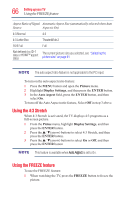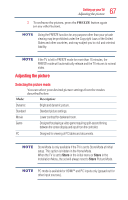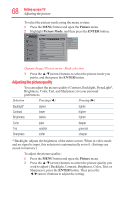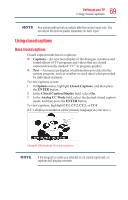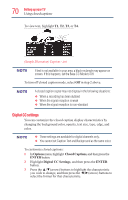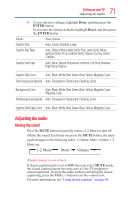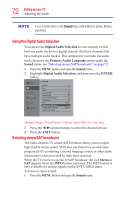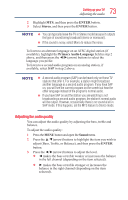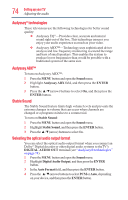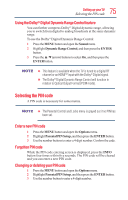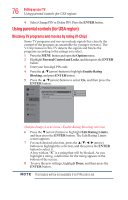Toshiba 50L1350U User's Guide for L1350U and L2300U Series TV's - Page 71
Adjusting the audio, Muting the sound
 |
View all Toshiba 50L1350U manuals
Add to My Manuals
Save this manual to your list of manuals |
Page 71 highlights
71 Setting up your TV Adjusting the audio 4 To save the new settings, highlight Done, and then press the ENTER button. To revert to the factory defaults, highlight Reset, and then press the ENTER button. Mode: Description Caption Size Auto, Small, Standard, Large Caption Text Type Auto, Default, Mono (with Serif), Prop. (with Serif), Mono (without Serif), Prop. (without Serif), Casual, Cursive, Small Capitals Caption Text Edge Auto, None, Raised, Depressed, Uniform, Left Drop Shadow, Right Drop shadow Caption Text Color Auto, Black, White, Red, Green, Blue, Yellow, Magenta, Cyan Text Foreground Opacity Auto, Transparent, Translucent, Flashing, Solid Background Color Auto, Black, White, Red, Green, Blue, Yellow, Magenta, Cyan Magenta, Cyan Text Background Opacity Auto, Transparent, Translucent, Flashing, Solid Caption Text Edge Color Auto, Black, White, Red, Green, Blue, Yellow, Magenta, Cyan Adjusting the audio Muting the sound Press the MUTE button to partially reduce (1/2 Mute) or turn off (Mute) the sound. Each time you press the MUTE button, the mute mode changes in the following order: 1/2 Mute, Mute, Volume, 1/2 Mute, etc. 1/2 Mute Mute Volume (Sample Image) Levels of mute If closed caption mode is set to Off when you select MUTE mode, the closed caption feature becomes active if the TV program is closed captioned. To mute the audio without activating the closed captioning, press the VOL (-) button to set the volume to 0. For more information, see "Using closed captions" on page 69