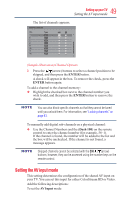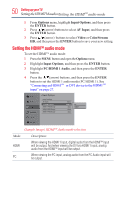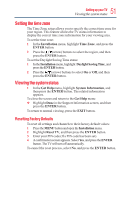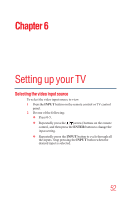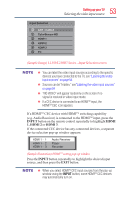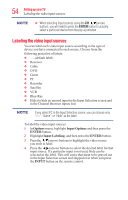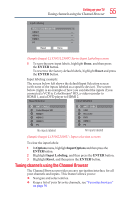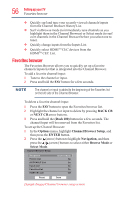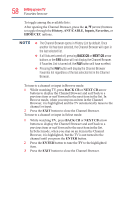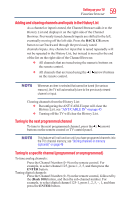Toshiba 50L1350U User's Guide for L1350U and L2300U Series TV's - Page 54
Labeling the video input sources, Options, Input Options, ENTER, Input Labeling, INPUT
 |
View all Toshiba 50L1350U manuals
Add to My Manuals
Save this manual to your list of manuals |
Page 54 highlights
54 SettingupyourTV Labeling the video input sources v When selecting input sources using the CH / (arrow) buttons, you will need to press the ENTER button to actually select a particular device from the pop-up window. Labeling the video input sources You can label each video input source according to the type of device you have connected to each source. Choose from the following preset list of labels: v - - (default label) v Receiver v Cable v DVD v Game v PC v Recorder v Satellite v VCR v Blue-Ray v Hide (to hide an unused input in the Input Selection screen and in the Channel Browser Inputs list) If you select PC in the Input Selection screen, you can choose only "- -", "Game", or "Hide" as the label. To label the video input sources: 1 In Options menu, highlight Input Options and then press the ENTER button. 2 Highlight Input Labeling, and then press the ENTER button. 3 Press the / (arrow) buttons to highlight the video source you wish to label. 4 Press the / (arrow) buttons to select the desired label for that input source. If a particular input is not used, Hide can be selected as the label. This will cause that input to be grayed out in the Input Selection screen and skipped over when you press the INPUT button on the remote control.