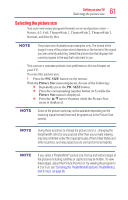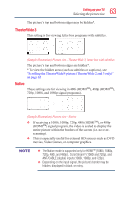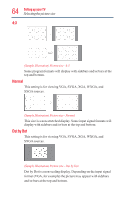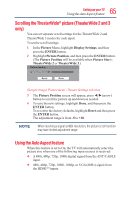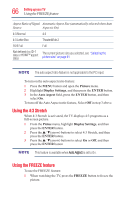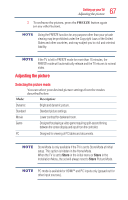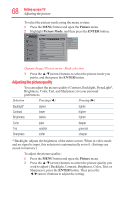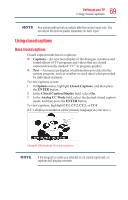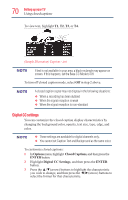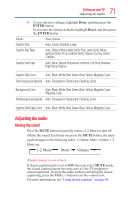Toshiba 50L1350U User's Guide for L1350U and L2300U Series TV's - Page 66
Using the 4:3 Stretch, Using the FREEZE feature, Picture, Display Settings, ENTER, Auto Aspect, FREEZE
 |
View all Toshiba 50L1350U manuals
Add to My Manuals
Save this manual to your list of manuals |
Page 66 highlights
66 SettingupyourTV Using the FREEZE feature Aspect Ratio of Signal Automatic Aspect Size (automatically selected when Auto Source Aspect is On) 4:3 Normal 4:3 4:3 Letter Box TheaterWide 2 16:9 Full Full Not defined (no ID-1 data or HDMITM aspect data) The current picture size you selected, see "Selecting the picture size" on page 61 The auto aspect ratio feature is not applicable to the PC input. To turn on the auto aspect ratio feature: 1 Press the MENU button and open the Picture menu. 2 Highlight Display Settings, and then press the ENTER button. 3 In the Auto Aspect field, press the ENTER button, and then select On. To turn off the Auto Aspect ratio feature, Select Off in step 3 above. Using the 4:3 Stretch When 4:3 Stretch is activated, the TV displays 4:3 programs as a full-screen picture. 1 From the Pictue menu, highlight Display Settings, and then press the ENTER button. 2 Press the / ▼(arrow) buttons to select 4:3 Stretch, and then press the ENTER button. 3 Press the / ▼(arrow) buttons to select On or Off, and then press the ENTER button This feature is available when Auto Aspect is set to On. Using the FREEZE feature To use the FREEZE feature: 1 When watching the TV, press the FREEZE button to freeze the picture.