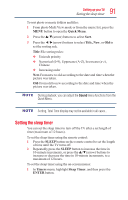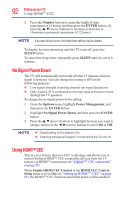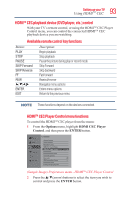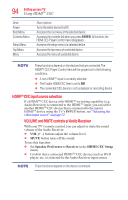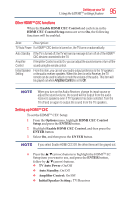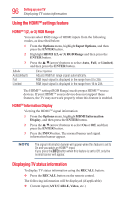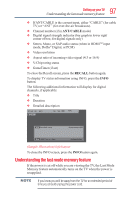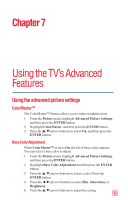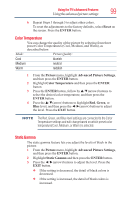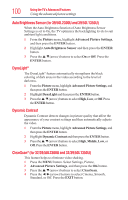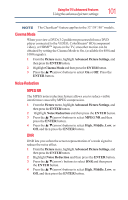Toshiba 50L1350U User's Guide for L1350U and L2300U Series TV's - Page 96
Using the HDMITM settings feature, HDMITM 1(2, or 3) RGB Range, HDMITM Information Display
 |
View all Toshiba 50L1350U manuals
Add to My Manuals
Save this manual to your list of manuals |
Page 96 highlights
96 SettingupyourTV Displaying TV status information Using the HDMITM settings feature HDMITM 1(2, or 3) RGB Range You can select RGB range of HDMI inputs from the following modes, as described below: 1 From the Options menu, highlight Input Options, and then press the ENTER button. 2 Highlight HDMI 1(2, or 3) RGB Range and then press the ENTER button. 3 Press the /▼(arrow) buttons to select Auto, Full, or Limited, and then press the ENTER button. Mode Auto(default) Full Limited Description Adjusts RGB full range signal automatically. RGB input signal is displayed in the range from 0 to 255. RGB input signal is displayed in the range from 16 to 235. The HDMITM setting (RGB Range) needs proper HDMITM source devices. If your HDMITM source device does not support these features, the TV may not work properly when this feature is enabled. HDMITM Information Display Viewing the HDMITM signal information: 1 From the Options menu, highlight HDMI Information Display, and then press the ENTER button. 2 Press the /▼(arrow) buttons to select On or Off, and then press the ENTER button. 3 Press the INFO button. The normal banner and signal information banner appear. The signal information banner will appear when this feature is set to On and you watch an HDMITM input. If you press the INFO button when this feature is set to Off, only the normal banner will appear. Displaying TV status information To display TV status information using the RECALL button: v Press the RECALL button on the remote control. The following information will be displayed (if applicable): v Current input (ANT/CABLE, Video, etc.)