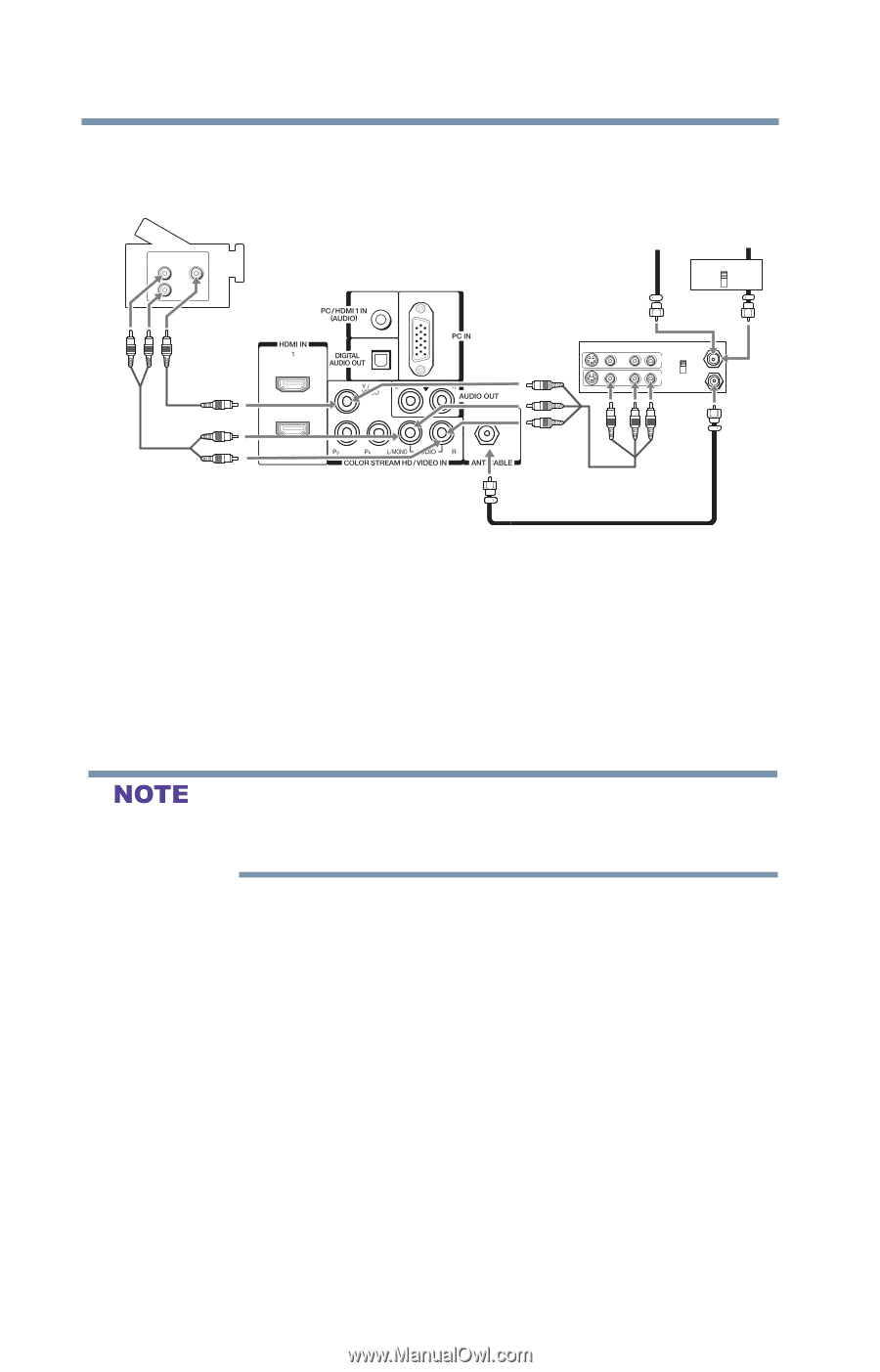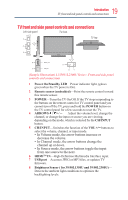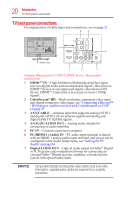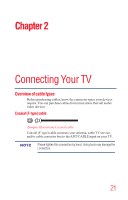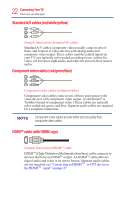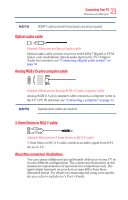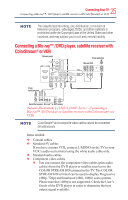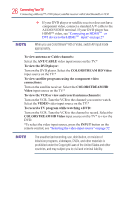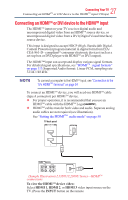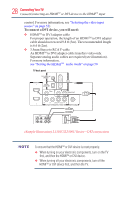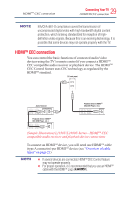Toshiba 50L1350U User's Guide for L1350U and L2300U Series TV's - Page 24
Connecting a VCR, antenna, cable TV, or camcorder, To view the antenna or cable signal, ANT/CABLE - tv will not turn on
 |
View all Toshiba 50L1350U manuals
Add to My Manuals
Save this manual to your list of manuals |
Page 24 highlights
24 ConnectingYourTV Connecting a VCR, antenna, cable TV, or camcorder Connecting a VCR, antenna, cable TV, or camcorder Camcorder AUDIO OUT L R VIDEO TV back panel From cable TV From cable TV or antenna Cable box IN CH 3 CH 4 OUT Stereo VCR VIDEO AUDIO L R IN CH 3 CH 4 OUT L R IN from ANT OUT to TV (Sample Illustration) L1350U/L2300U Series-Connecting to a VCR, antenna, or cable TV or camcorder Items needed: v Coaxial cables v Standard AV cables If you have a mono VCR, connect L/MONO on the TV to your VCR's audio out terminal using the white audio cable only. v Standard audio cable TV bWachkepnaynoelu use a cable box, you may not be able to use the remote control to program or access certain features on the TV. When you use ColorStream® HD or Video, switch AV input mode appropriately. To view the antenna or cable signal: Select ANT/CABLE video input source on the TV.* To view basic and premium cable channels: Turn off the VCR. Select the ANT/CABLE video input source on the TV.* Tune the TV to channel 3 or 4 (whichever channel the cable box output is set to). Use the cable box controls to change channels. To view the VCR or camcorder video: Turn on the VCR or camcorder video. Select VIDEO input source on the TV.* *To select the video input source, press the INPUT button on the remote control, see "Selecting the video input source" on page 52