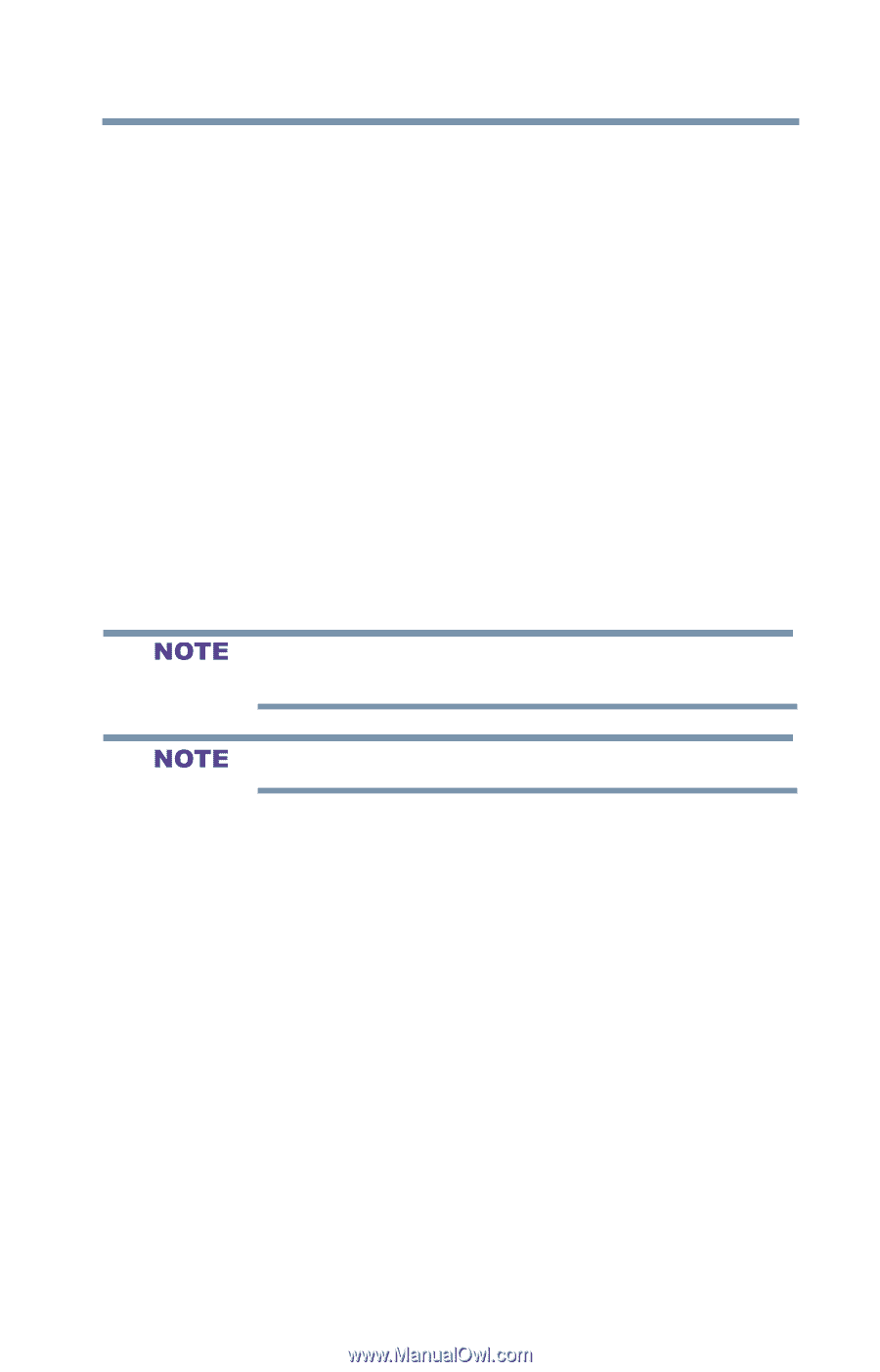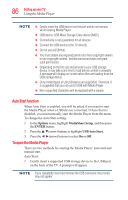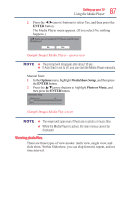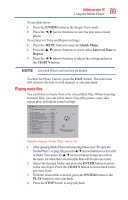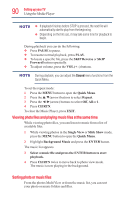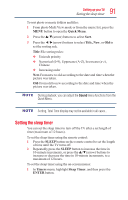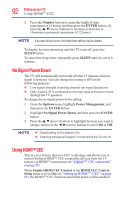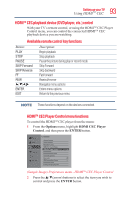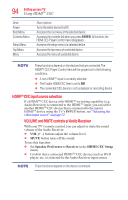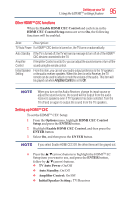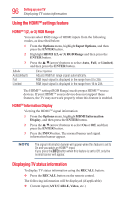Toshiba 50L1350U User's Guide for L1350U and L2300U Series TV's - Page 91
Setting the sleep timer, Quick Menu, Title, New, SLEEP, Timers, Sleep Timer, ENTER
 |
View all Toshiba 50L1350U manuals
Add to My Manuals
Save this manual to your list of manuals |
Page 91 highlights
91 Setting up your TV Setting the sleep timer To sort photo or music folders and files: 1 From photo Multi View mode or from the music list, press the MENU button to open the Quick Menu. 2 Press the /▼(arrow) buttons to select Sort. 3 Press the ◄/►(arrow) buttons to select Title, New, or Old to set the sorting rule. Title-File sorting rules: v Unicode priority v Numerical (0-9), Uppercase (A-Z), lowercase (a-z), Chinese v Increasing order New-From new to old according to the date and time when the picture was taken. Old-From old to new according to the date and time when the picture was taken. During playback, you can adjust the Sound menu functions from the Quick Menu. Sorting, Total Time display may not be available in all cases.. Setting the sleep timer You can set the sleep timer to turn off the TV after a set length of time (maximum of 12 hours). To set the sleep timer using the remote control: 1 Press the SLEEP button on the remote control to set the length of time until the TV turns off. 2 Repeatedly press the SLEEP button to increase the time in 10-minute increments, or press the /▼(arrow) buttons to increase or decrease the time in 10-minute increments, to a maximum of 12 hours. To set the sleep timer using the on-screen menus: 1 In Timers menu, highlight Sleep Timer, and then press the ENTER button.