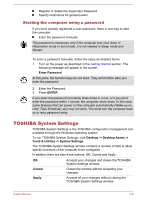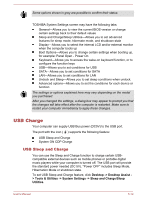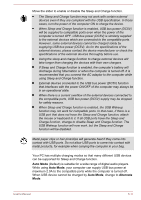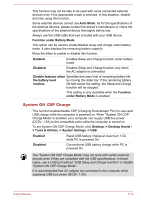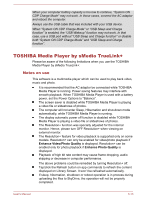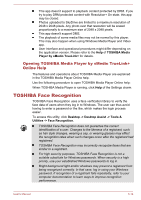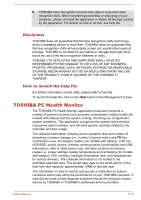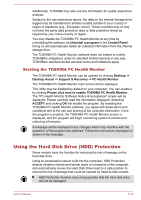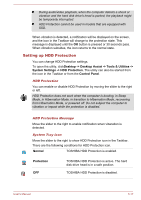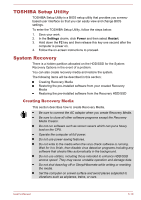Toshiba Tecra Z40-A1401 User Manual - Page 106
Opening TOSHIBA Media Player by sMedio TrueLink+ Online Help, TOSHIBA Face Recognition, Online Help
 |
View all Toshiba Tecra Z40-A1401 manuals
Add to My Manuals
Save this manual to your list of manuals |
Page 106 highlights
This app doesn't support to playback content protected by DRM. If you try to play DRM protected content with Resolution+ On state, this app may be closed. Photos uploaded to SkyDrive are limited to a maximum resolution of 2048 x 2048 pixels. Any photo over that resolution will be scaled proportionally to a maximum size of 2048 x 2048 pixels. This app doesn't support DMS. The playback of some media files may not be normal by this player. This may also happen when using Windows Media Player and Video app. User Interface and operational procedures might differ depending on the application version. Please refer to the Help of TOSHIBA Media Player by sMedio TrueLink+ for details. Opening TOSHIBA Media Player by sMedio TrueLink+ Online Help The features and operations about TOSHIBA Media Player are explained in the TOSHIBA Media Player Online help. Use the following procedure to open TOSHIBA Media Player Online help: When TOSHIBA Media Player is running, click Help of the Settings charm. TOSHIBA Face Recognition TOSHIBA Face Recognition uses a face verification library to verify the face data of users when they log in to Windows. The user can thus avoid having to enter a password or the like, which makes the login process easier. To access this utility, click Desktop -> Desktop Assist -> Tools & Utilities -> Face Recognition. TOSHIBA Face Recognition does not guarantee the correct identification of a user. Changes to the likeness of a registrant, such as hair style changes, wearing a cap, or wearing glasses may effect the recognition rates when such changes occur after the registrant had registered. TOSHIBA Face Recognition may incorrectly recognize faces that are similar to a registrant. For high security purposes, TOSHIBA Face Recognition is not a suitable substitute for Windows passwords. When security is a high priority, use your established Windows passwords to log in. Bright background light and/or shadows may prevent a registrant from being recognized correctly. In that case, log in using your Windows password. If recognition of a registrant fails repeatedly, refer to your computer documentation to learn ways to improve recognition performance. User's Manual 5-14