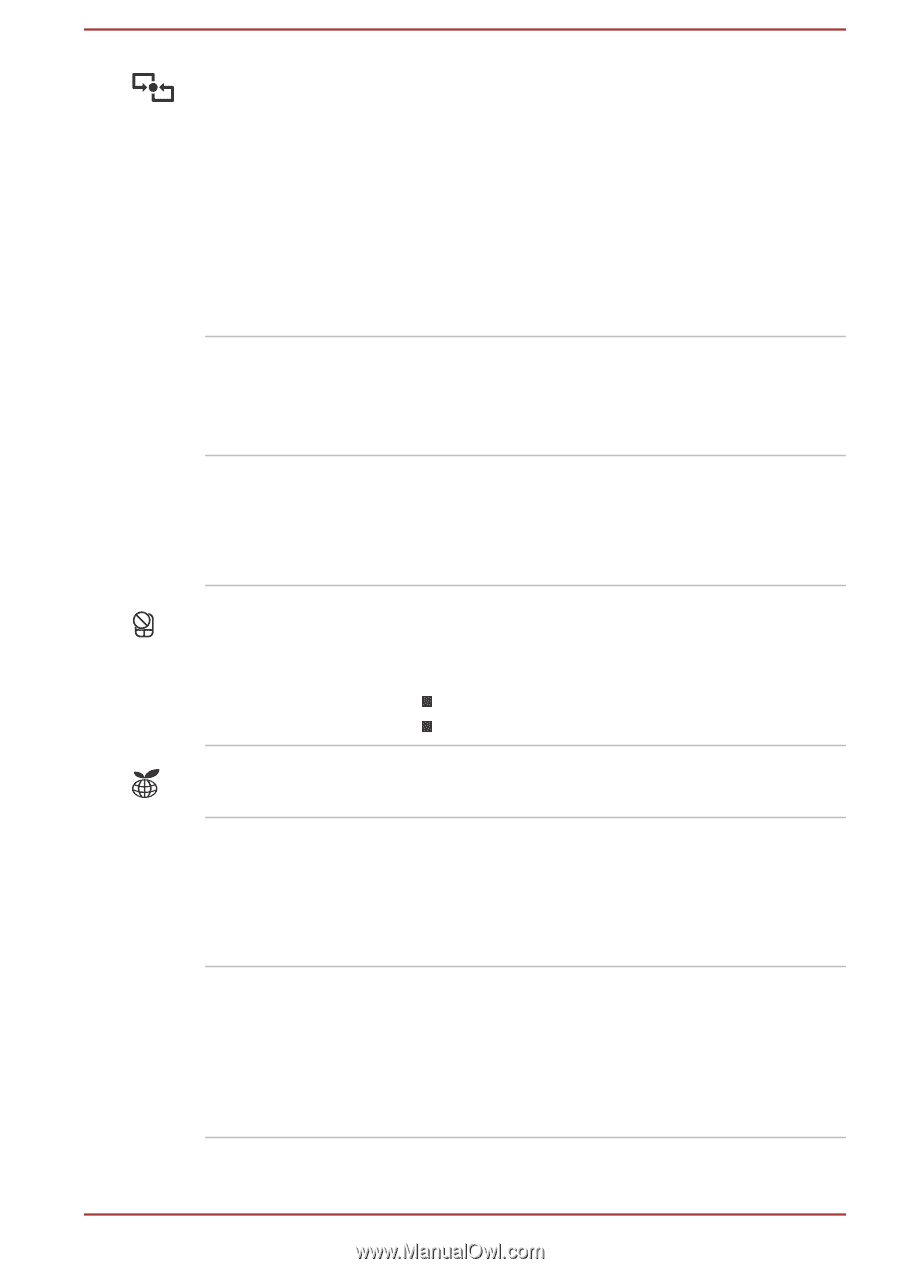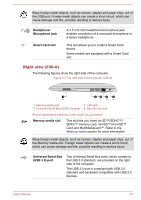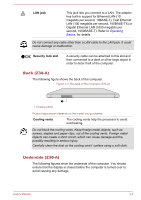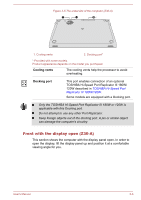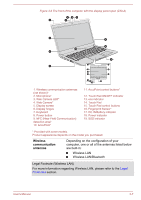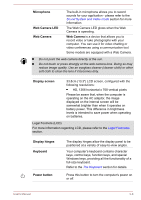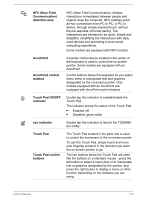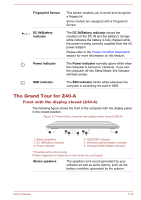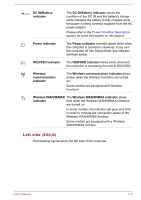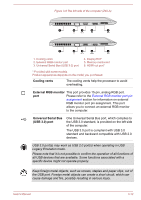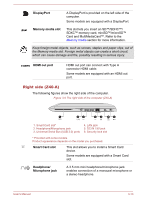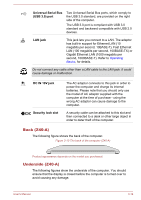Toshiba Tecra Z40-A1401 User Manual - Page 42
NFC Near Field, Communication, detection area, AccuPoint, AccuPoint control, buttons, Touch Pad ON/OFF
 |
View all Toshiba Tecra Z40-A1401 manuals
Add to My Manuals
Save this manual to your list of manuals |
Page 42 highlights
NFC (Near Field Communication) detection area AccuPoint AccuPoint control buttons Touch Pad ON/OFF indicator eco indicator Touch Pad Touch Pad control buttons NFC (Near Field Communication) initiates interactions immediately between people and objects close the computer. NFC enables quick ad-hoc connections from PC to PC, or PC to device, through simple physical touch, without the pre-requisite of formal pairing. The interactions are intended to be quick, simple and delightful, simplifying the interactions with daily used devices and promoting a more social computing experience. Some models are equipped with NFC function. A pointer control device located in the center of the keyboard is used to control the on-screen pointer. Some models are equipped with an AccuPoint. Control buttons below the keyboard let you select menu items or manipulate text and graphics designated by the on-screen pointer. Only models equipped with an AccuPoint are equipped with AccuPoint control buttons. Double tap this indicator to enable/disable the Touch Pad. The indicator shows the status of the Touch Pad: Enabled: off Disabled: glows white Double tap this indicator to launch the TOSHIBA eco Utility. The Touch Pad located in the palm rest is used to control the movement of the on-screen pointer. To use the Touch Pad, simply touch and move your fingertip across it in the direction you want the on-screen pointer to go. The two buttons below the Touch Pad are used like the buttons on a standard mouse - press the left button to select a menu item or to manipulate text or graphics designated by the pointer, and press the right button to display a menu or other function depending on the software you are using. User's Manual 3-9