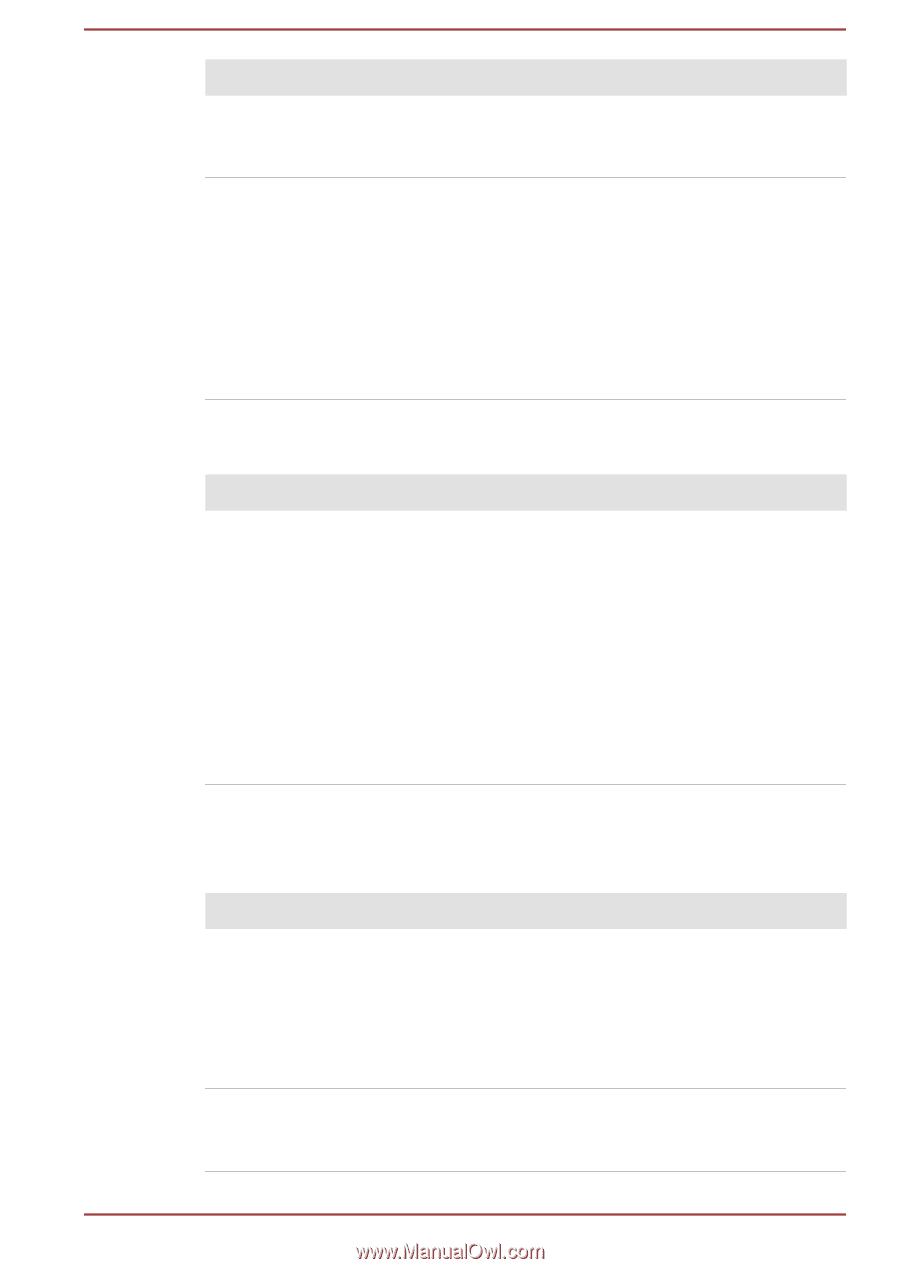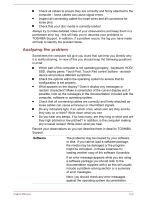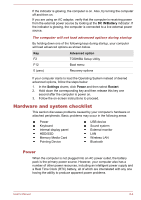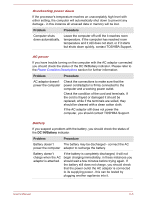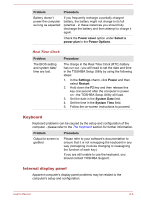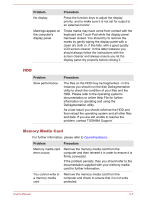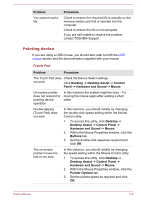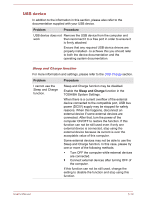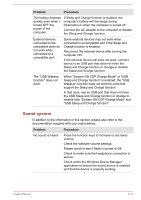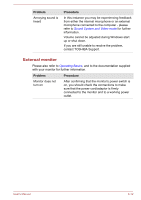Toshiba Tecra Z40-A1401 User Manual - Page 121
HDD, Memory Media Card, Problem, Procedure
 |
View all Toshiba Tecra Z40-A1401 manuals
Add to My Manuals
Save this manual to your list of manuals |
Page 121 highlights
Problem Procedure No display Press the function keys to adjust the display priority, and to make sure it is not set for output to an external monitor. Markings appear on the computer's display panel. These marks may have come from contact with the keyboard and Touch Pad while the display panel has been closed. You should try to remove the marks by gently wiping the display panel with a clean dry cloth or, if this fails, with a good quality LCD screen cleaner. In this latter instance you should always follow the instructions with the screen cleaner and always ensure you let the display panel dry properly before closing it. HDD Problem Slow performance Procedure The files on the HDD may be fragmented - in this instance you should run the disk Defragmentation utility to check the condition of your files and the HDD. Please refer to the operating system's documentation or online Help File for further information on operating and using the Defragmentation utility. As a last resort you should reformat the HDD and then reload the operating system and all other files and data. If you are still unable to resolve the problem, contact TOSHIBA Support. Memory Media Card For further information, please refer to Operating Basics. Problem Procedure Memory media card error occurs Remove the memory media card from the computer and then reinsert it in order to ensure it is firmly connected. If the problem persists, then you should refer to the documentation supplied with your memory media card for further information. You cannot write to a memory media card Remove the memory media card from the computer and check to ensure that it is not write protected. User's Manual 6-7